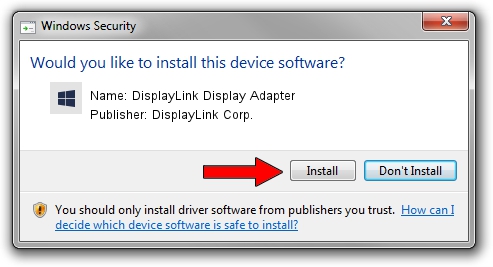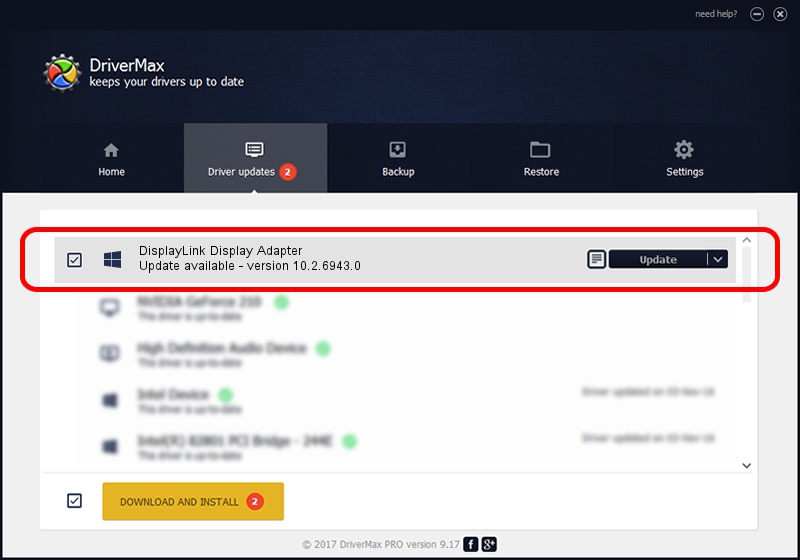Advertising seems to be blocked by your browser.
The ads help us provide this software and web site to you for free.
Please support our project by allowing our site to show ads.
Home /
Manufacturers /
DisplayLink Corp. /
DisplayLink Display Adapter /
USB/VID_17e9&PID_4397&MI_00 /
10.2.6943.0 Mar 30, 2022
Download and install DisplayLink Corp. DisplayLink Display Adapter driver
DisplayLink Display Adapter is a USB Display Adapters hardware device. The Windows version of this driver was developed by DisplayLink Corp.. The hardware id of this driver is USB/VID_17e9&PID_4397&MI_00.
1. Manually install DisplayLink Corp. DisplayLink Display Adapter driver
- Download the driver setup file for DisplayLink Corp. DisplayLink Display Adapter driver from the location below. This download link is for the driver version 10.2.6943.0 dated 2022-03-30.
- Start the driver installation file from a Windows account with the highest privileges (rights). If your User Access Control (UAC) is enabled then you will have to confirm the installation of the driver and run the setup with administrative rights.
- Go through the driver setup wizard, which should be pretty straightforward. The driver setup wizard will analyze your PC for compatible devices and will install the driver.
- Restart your computer and enjoy the new driver, it is as simple as that.
This driver received an average rating of 3.8 stars out of 25103 votes.
2. How to install DisplayLink Corp. DisplayLink Display Adapter driver using DriverMax
The advantage of using DriverMax is that it will install the driver for you in the easiest possible way and it will keep each driver up to date, not just this one. How can you install a driver with DriverMax? Let's follow a few steps!
- Start DriverMax and press on the yellow button that says ~SCAN FOR DRIVER UPDATES NOW~. Wait for DriverMax to analyze each driver on your computer.
- Take a look at the list of available driver updates. Scroll the list down until you locate the DisplayLink Corp. DisplayLink Display Adapter driver. Click the Update button.
- That's it, you installed your first driver!

Aug 17 2024 12:07AM / Written by Andreea Kartman for DriverMax
follow @DeeaKartman