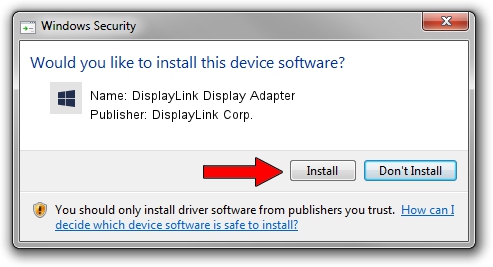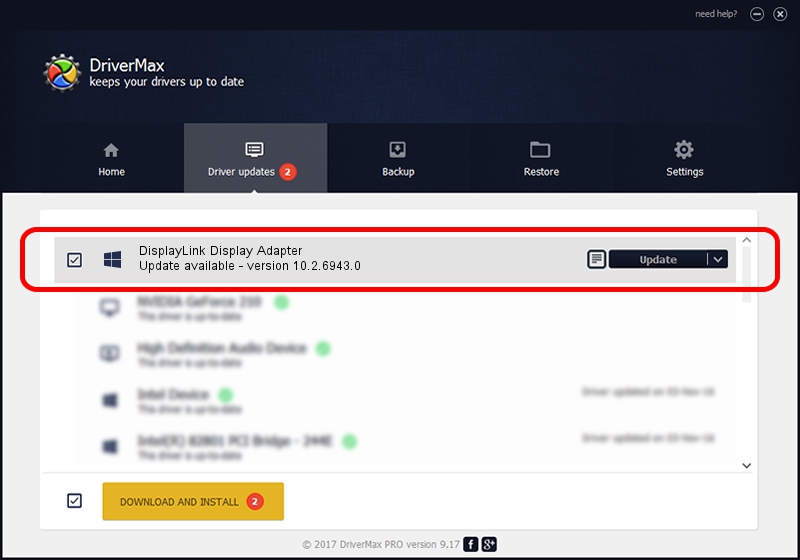Advertising seems to be blocked by your browser.
The ads help us provide this software and web site to you for free.
Please support our project by allowing our site to show ads.
Home /
Manufacturers /
DisplayLink Corp. /
DisplayLink Display Adapter /
USB/VID_17e9&PID_4338&MI_00 /
10.2.6943.0 Mar 30, 2022
DisplayLink Corp. DisplayLink Display Adapter driver download and installation
DisplayLink Display Adapter is a USB Display Adapters device. The developer of this driver was DisplayLink Corp.. In order to make sure you are downloading the exact right driver the hardware id is USB/VID_17e9&PID_4338&MI_00.
1. Install DisplayLink Corp. DisplayLink Display Adapter driver manually
- Download the setup file for DisplayLink Corp. DisplayLink Display Adapter driver from the link below. This download link is for the driver version 10.2.6943.0 released on 2022-03-30.
- Run the driver setup file from a Windows account with the highest privileges (rights). If your UAC (User Access Control) is enabled then you will have to accept of the driver and run the setup with administrative rights.
- Go through the driver installation wizard, which should be quite straightforward. The driver installation wizard will scan your PC for compatible devices and will install the driver.
- Restart your computer and enjoy the new driver, it is as simple as that.
This driver was installed by many users and received an average rating of 3.4 stars out of 28281 votes.
2. How to install DisplayLink Corp. DisplayLink Display Adapter driver using DriverMax
The advantage of using DriverMax is that it will setup the driver for you in the easiest possible way and it will keep each driver up to date. How easy can you install a driver with DriverMax? Let's see!
- Start DriverMax and press on the yellow button named ~SCAN FOR DRIVER UPDATES NOW~. Wait for DriverMax to analyze each driver on your PC.
- Take a look at the list of detected driver updates. Search the list until you find the DisplayLink Corp. DisplayLink Display Adapter driver. Click the Update button.
- Finished installing the driver!

Aug 16 2024 11:32PM / Written by Andreea Kartman for DriverMax
follow @DeeaKartman