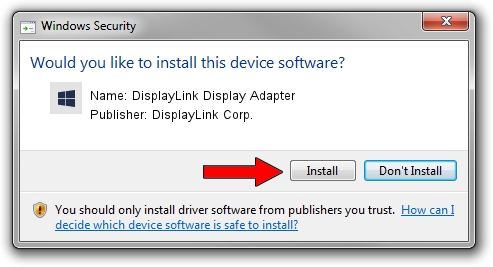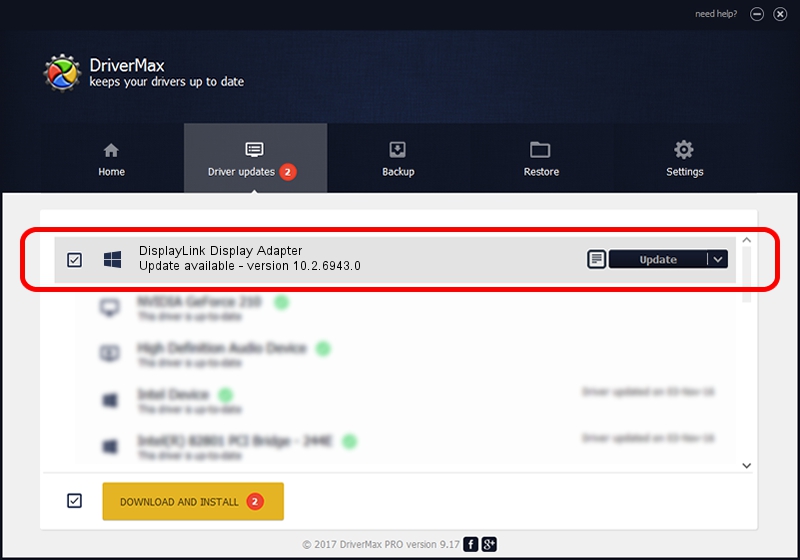Advertising seems to be blocked by your browser.
The ads help us provide this software and web site to you for free.
Please support our project by allowing our site to show ads.
Home /
Manufacturers /
DisplayLink Corp. /
DisplayLink Display Adapter /
USB/VID_17e9&PID_42B5&MI_00 /
10.2.6943.0 Mar 30, 2022
Driver for DisplayLink Corp. DisplayLink Display Adapter - downloading and installing it
DisplayLink Display Adapter is a USB Display Adapters device. This Windows driver was developed by DisplayLink Corp.. USB/VID_17e9&PID_42B5&MI_00 is the matching hardware id of this device.
1. How to manually install DisplayLink Corp. DisplayLink Display Adapter driver
- Download the driver setup file for DisplayLink Corp. DisplayLink Display Adapter driver from the link below. This is the download link for the driver version 10.2.6943.0 released on 2022-03-30.
- Run the driver setup file from a Windows account with the highest privileges (rights). If your User Access Control Service (UAC) is enabled then you will have to accept of the driver and run the setup with administrative rights.
- Follow the driver installation wizard, which should be quite straightforward. The driver installation wizard will scan your PC for compatible devices and will install the driver.
- Shutdown and restart your computer and enjoy the new driver, as you can see it was quite smple.
Driver rating 3.8 stars out of 28804 votes.
2. Using DriverMax to install DisplayLink Corp. DisplayLink Display Adapter driver
The advantage of using DriverMax is that it will install the driver for you in just a few seconds and it will keep each driver up to date, not just this one. How easy can you install a driver with DriverMax? Let's take a look!
- Open DriverMax and click on the yellow button named ~SCAN FOR DRIVER UPDATES NOW~. Wait for DriverMax to scan and analyze each driver on your PC.
- Take a look at the list of detected driver updates. Scroll the list down until you locate the DisplayLink Corp. DisplayLink Display Adapter driver. Click the Update button.
- That's it, you installed your first driver!

Aug 16 2024 10:58PM / Written by Daniel Statescu for DriverMax
follow @DanielStatescu