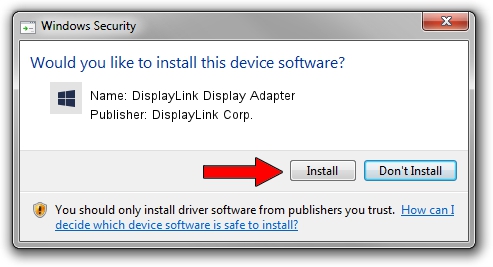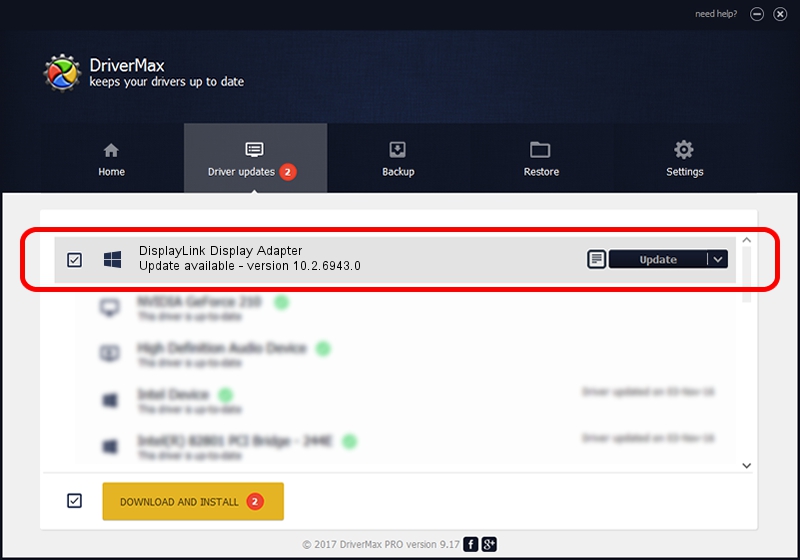Advertising seems to be blocked by your browser.
The ads help us provide this software and web site to you for free.
Please support our project by allowing our site to show ads.
Home /
Manufacturers /
DisplayLink Corp. /
DisplayLink Display Adapter /
USB/VID_17e9&PID_422A&MI_00 /
10.2.6943.0 Mar 30, 2022
DisplayLink Corp. DisplayLink Display Adapter driver download and installation
DisplayLink Display Adapter is a USB Display Adapters hardware device. The Windows version of this driver was developed by DisplayLink Corp.. The hardware id of this driver is USB/VID_17e9&PID_422A&MI_00; this string has to match your hardware.
1. Install DisplayLink Corp. DisplayLink Display Adapter driver manually
- Download the driver setup file for DisplayLink Corp. DisplayLink Display Adapter driver from the link below. This download link is for the driver version 10.2.6943.0 released on 2022-03-30.
- Run the driver installation file from a Windows account with the highest privileges (rights). If your User Access Control Service (UAC) is running then you will have to confirm the installation of the driver and run the setup with administrative rights.
- Follow the driver installation wizard, which should be quite straightforward. The driver installation wizard will scan your PC for compatible devices and will install the driver.
- Restart your computer and enjoy the fresh driver, it is as simple as that.
Driver rating 3.7 stars out of 30272 votes.
2. Using DriverMax to install DisplayLink Corp. DisplayLink Display Adapter driver
The advantage of using DriverMax is that it will install the driver for you in just a few seconds and it will keep each driver up to date. How easy can you install a driver using DriverMax? Let's see!
- Start DriverMax and push on the yellow button that says ~SCAN FOR DRIVER UPDATES NOW~. Wait for DriverMax to scan and analyze each driver on your computer.
- Take a look at the list of detected driver updates. Scroll the list down until you locate the DisplayLink Corp. DisplayLink Display Adapter driver. Click the Update button.
- Finished installing the driver!

Aug 16 2024 10:32PM / Written by Daniel Statescu for DriverMax
follow @DanielStatescu