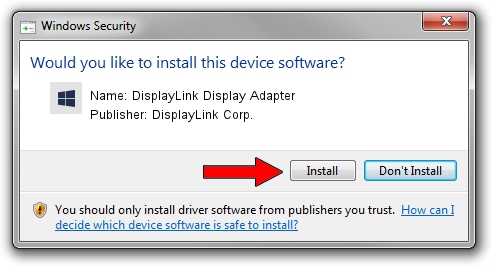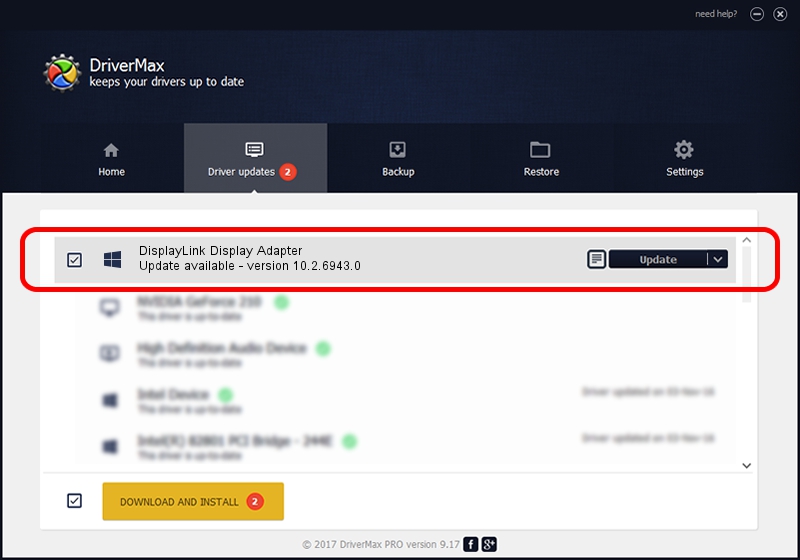Advertising seems to be blocked by your browser.
The ads help us provide this software and web site to you for free.
Please support our project by allowing our site to show ads.
Home /
Manufacturers /
DisplayLink Corp. /
DisplayLink Display Adapter /
USB/VID_17e9&PID_41BA&MI_00 /
10.2.6943.0 Mar 30, 2022
DisplayLink Corp. DisplayLink Display Adapter how to download and install the driver
DisplayLink Display Adapter is a USB Display Adapters device. This Windows driver was developed by DisplayLink Corp.. USB/VID_17e9&PID_41BA&MI_00 is the matching hardware id of this device.
1. Install DisplayLink Corp. DisplayLink Display Adapter driver manually
- Download the setup file for DisplayLink Corp. DisplayLink Display Adapter driver from the location below. This download link is for the driver version 10.2.6943.0 dated 2022-03-30.
- Run the driver setup file from a Windows account with administrative rights. If your User Access Control Service (UAC) is running then you will have to accept of the driver and run the setup with administrative rights.
- Follow the driver setup wizard, which should be pretty easy to follow. The driver setup wizard will analyze your PC for compatible devices and will install the driver.
- Shutdown and restart your computer and enjoy the updated driver, as you can see it was quite smple.
This driver was installed by many users and received an average rating of 3.4 stars out of 31378 votes.
2. How to use DriverMax to install DisplayLink Corp. DisplayLink Display Adapter driver
The most important advantage of using DriverMax is that it will install the driver for you in just a few seconds and it will keep each driver up to date. How easy can you install a driver with DriverMax? Let's take a look!
- Start DriverMax and push on the yellow button named ~SCAN FOR DRIVER UPDATES NOW~. Wait for DriverMax to analyze each driver on your computer.
- Take a look at the list of available driver updates. Search the list until you locate the DisplayLink Corp. DisplayLink Display Adapter driver. Click the Update button.
- That's it, you installed your first driver!

Aug 16 2024 10:12PM / Written by Andreea Kartman for DriverMax
follow @DeeaKartman