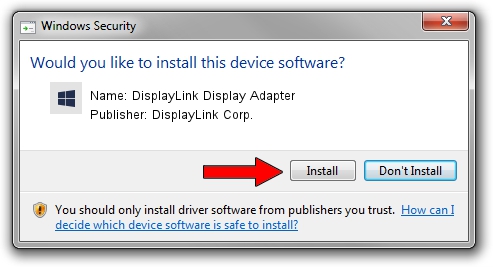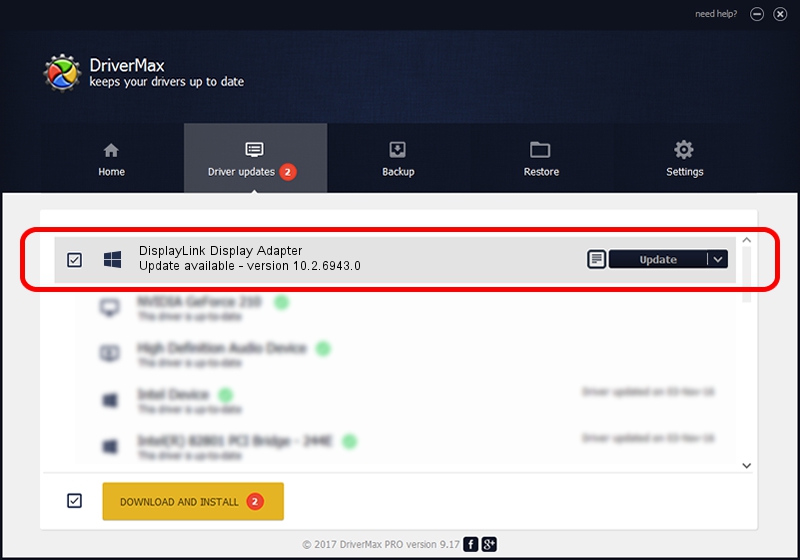Advertising seems to be blocked by your browser.
The ads help us provide this software and web site to you for free.
Please support our project by allowing our site to show ads.
Home /
Manufacturers /
DisplayLink Corp. /
DisplayLink Display Adapter /
USB/VID_17e9&PID_04AA /
10.2.6943.0 Mar 30, 2022
DisplayLink Corp. DisplayLink Display Adapter - two ways of downloading and installing the driver
DisplayLink Display Adapter is a USB Display Adapters device. The developer of this driver was DisplayLink Corp.. The hardware id of this driver is USB/VID_17e9&PID_04AA.
1. Install DisplayLink Corp. DisplayLink Display Adapter driver manually
- You can download from the link below the driver installer file for the DisplayLink Corp. DisplayLink Display Adapter driver. The archive contains version 10.2.6943.0 dated 2022-03-30 of the driver.
- Run the driver installer file from a user account with administrative rights. If your User Access Control Service (UAC) is started please confirm the installation of the driver and run the setup with administrative rights.
- Follow the driver installation wizard, which will guide you; it should be pretty easy to follow. The driver installation wizard will scan your computer and will install the right driver.
- When the operation finishes restart your PC in order to use the updated driver. It is as simple as that to install a Windows driver!
Driver rating 3 stars out of 35185 votes.
2. How to install DisplayLink Corp. DisplayLink Display Adapter driver using DriverMax
The advantage of using DriverMax is that it will setup the driver for you in the easiest possible way and it will keep each driver up to date, not just this one. How easy can you install a driver with DriverMax? Let's see!
- Start DriverMax and press on the yellow button that says ~SCAN FOR DRIVER UPDATES NOW~. Wait for DriverMax to scan and analyze each driver on your computer.
- Take a look at the list of available driver updates. Search the list until you find the DisplayLink Corp. DisplayLink Display Adapter driver. Click the Update button.
- That's all, the driver is now installed!

Aug 16 2024 9:02PM / Written by Daniel Statescu for DriverMax
follow @DanielStatescu