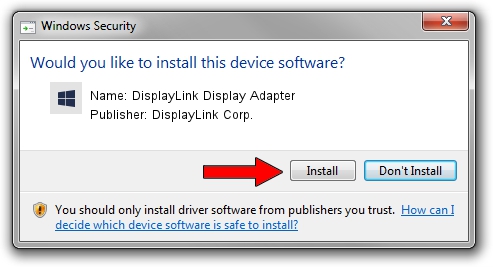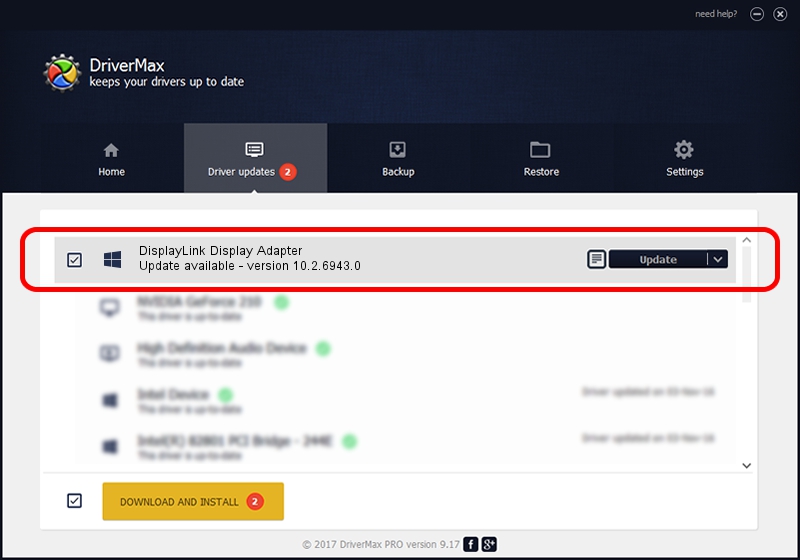Advertising seems to be blocked by your browser.
The ads help us provide this software and web site to you for free.
Please support our project by allowing our site to show ads.
Home /
Manufacturers /
DisplayLink Corp. /
DisplayLink Display Adapter /
USB/VID_17e9&PID_02CE /
10.2.6943.0 Mar 30, 2022
DisplayLink Corp. DisplayLink Display Adapter - two ways of downloading and installing the driver
DisplayLink Display Adapter is a USB Display Adapters device. The developer of this driver was DisplayLink Corp.. The hardware id of this driver is USB/VID_17e9&PID_02CE.
1. DisplayLink Corp. DisplayLink Display Adapter driver - how to install it manually
- Download the driver setup file for DisplayLink Corp. DisplayLink Display Adapter driver from the link below. This is the download link for the driver version 10.2.6943.0 dated 2022-03-30.
- Start the driver setup file from a Windows account with the highest privileges (rights). If your User Access Control (UAC) is started then you will have to confirm the installation of the driver and run the setup with administrative rights.
- Follow the driver setup wizard, which should be quite easy to follow. The driver setup wizard will analyze your PC for compatible devices and will install the driver.
- Restart your computer and enjoy the updated driver, as you can see it was quite smple.
This driver received an average rating of 3.5 stars out of 41067 votes.
2. Installing the DisplayLink Corp. DisplayLink Display Adapter driver using DriverMax: the easy way
The advantage of using DriverMax is that it will setup the driver for you in the easiest possible way and it will keep each driver up to date, not just this one. How easy can you install a driver using DriverMax? Let's see!
- Open DriverMax and press on the yellow button named ~SCAN FOR DRIVER UPDATES NOW~. Wait for DriverMax to scan and analyze each driver on your PC.
- Take a look at the list of detected driver updates. Search the list until you find the DisplayLink Corp. DisplayLink Display Adapter driver. Click the Update button.
- Finished installing the driver!

Aug 16 2024 7:35PM / Written by Andreea Kartman for DriverMax
follow @DeeaKartman