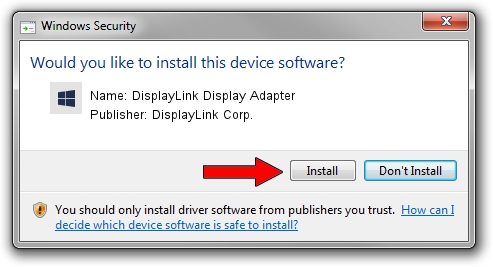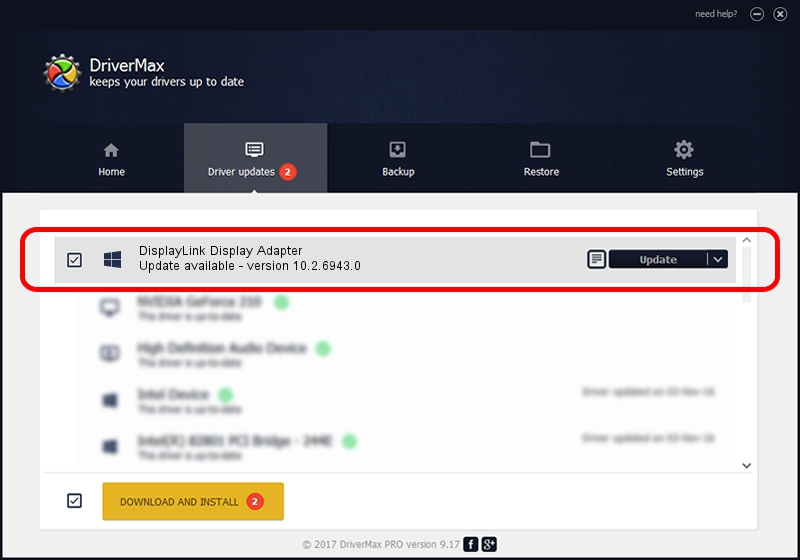Advertising seems to be blocked by your browser.
The ads help us provide this software and web site to you for free.
Please support our project by allowing our site to show ads.
Home /
Manufacturers /
DisplayLink Corp. /
DisplayLink Display Adapter /
USB/VID_17e9&PID_01B8 /
10.2.6943.0 Mar 30, 2022
Download and install DisplayLink Corp. DisplayLink Display Adapter driver
DisplayLink Display Adapter is a USB Display Adapters hardware device. This driver was developed by DisplayLink Corp.. In order to make sure you are downloading the exact right driver the hardware id is USB/VID_17e9&PID_01B8.
1. DisplayLink Corp. DisplayLink Display Adapter - install the driver manually
- Download the driver setup file for DisplayLink Corp. DisplayLink Display Adapter driver from the link below. This is the download link for the driver version 10.2.6943.0 released on 2022-03-30.
- Start the driver installation file from a Windows account with the highest privileges (rights). If your UAC (User Access Control) is enabled then you will have to accept of the driver and run the setup with administrative rights.
- Follow the driver setup wizard, which should be quite straightforward. The driver setup wizard will scan your PC for compatible devices and will install the driver.
- Shutdown and restart your PC and enjoy the new driver, it is as simple as that.
Driver rating 3.5 stars out of 2175 votes.
2. How to use DriverMax to install DisplayLink Corp. DisplayLink Display Adapter driver
The most important advantage of using DriverMax is that it will setup the driver for you in just a few seconds and it will keep each driver up to date. How easy can you install a driver with DriverMax? Let's take a look!
- Start DriverMax and push on the yellow button that says ~SCAN FOR DRIVER UPDATES NOW~. Wait for DriverMax to analyze each driver on your computer.
- Take a look at the list of driver updates. Scroll the list down until you find the DisplayLink Corp. DisplayLink Display Adapter driver. Click on Update.
- Finished installing the driver!

Aug 16 2024 6:44PM / Written by Andreea Kartman for DriverMax
follow @DeeaKartman