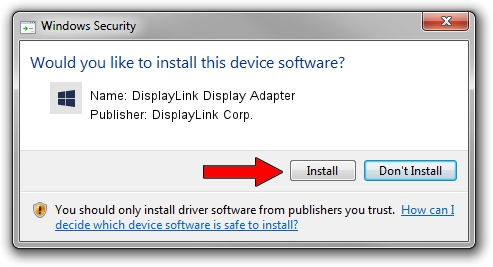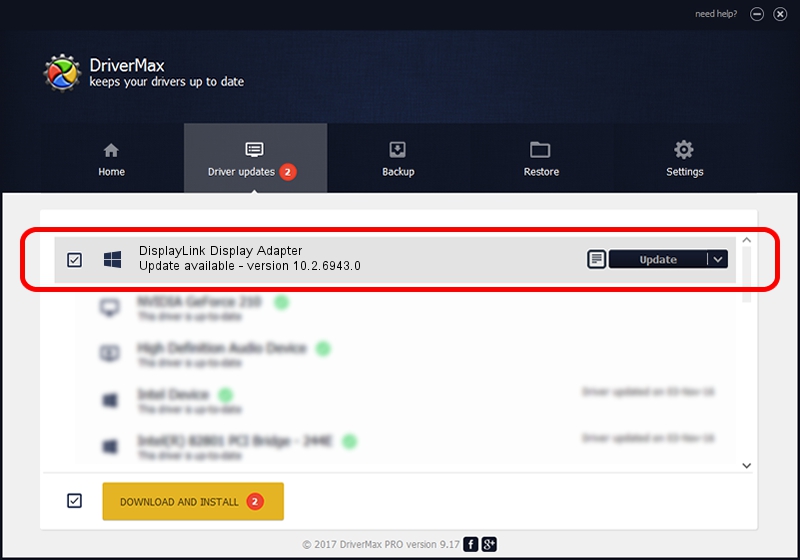Advertising seems to be blocked by your browser.
The ads help us provide this software and web site to you for free.
Please support our project by allowing our site to show ads.
Home /
Manufacturers /
DisplayLink Corp. /
DisplayLink Display Adapter /
USB/VID_17e9&PID_0193 /
10.2.6943.0 Mar 30, 2022
DisplayLink Corp. DisplayLink Display Adapter how to download and install the driver
DisplayLink Display Adapter is a USB Display Adapters device. This driver was developed by DisplayLink Corp.. The hardware id of this driver is USB/VID_17e9&PID_0193.
1. Manually install DisplayLink Corp. DisplayLink Display Adapter driver
- Download the setup file for DisplayLink Corp. DisplayLink Display Adapter driver from the link below. This is the download link for the driver version 10.2.6943.0 dated 2022-03-30.
- Run the driver installation file from a Windows account with administrative rights. If your UAC (User Access Control) is enabled then you will have to confirm the installation of the driver and run the setup with administrative rights.
- Go through the driver installation wizard, which should be pretty straightforward. The driver installation wizard will analyze your PC for compatible devices and will install the driver.
- Restart your computer and enjoy the new driver, as you can see it was quite smple.
This driver was installed by many users and received an average rating of 3.3 stars out of 2441 votes.
2. How to install DisplayLink Corp. DisplayLink Display Adapter driver using DriverMax
The advantage of using DriverMax is that it will install the driver for you in just a few seconds and it will keep each driver up to date, not just this one. How easy can you install a driver using DriverMax? Let's take a look!
- Start DriverMax and press on the yellow button named ~SCAN FOR DRIVER UPDATES NOW~. Wait for DriverMax to scan and analyze each driver on your computer.
- Take a look at the list of driver updates. Search the list until you find the DisplayLink Corp. DisplayLink Display Adapter driver. Click the Update button.
- Finished installing the driver!

Aug 16 2024 6:37PM / Written by Andreea Kartman for DriverMax
follow @DeeaKartman