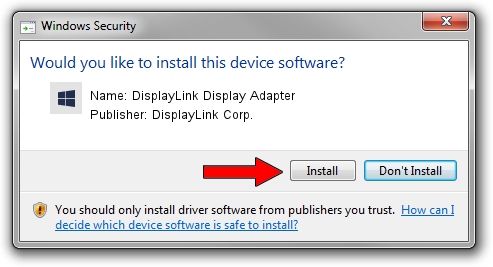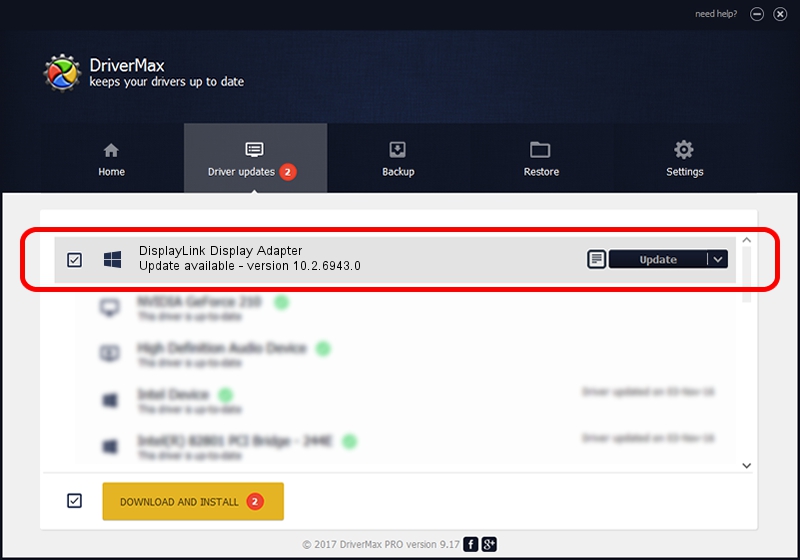Advertising seems to be blocked by your browser.
The ads help us provide this software and web site to you for free.
Please support our project by allowing our site to show ads.
Home /
Manufacturers /
DisplayLink Corp. /
DisplayLink Display Adapter /
USB/VID_17e9&PID_0189 /
10.2.6943.0 Mar 30, 2022
DisplayLink Corp. DisplayLink Display Adapter how to download and install the driver
DisplayLink Display Adapter is a USB Display Adapters device. The developer of this driver was DisplayLink Corp.. The hardware id of this driver is USB/VID_17e9&PID_0189.
1. Install DisplayLink Corp. DisplayLink Display Adapter driver manually
- You can download from the link below the driver setup file for the DisplayLink Corp. DisplayLink Display Adapter driver. The archive contains version 10.2.6943.0 dated 2022-03-30 of the driver.
- Start the driver installer file from a user account with administrative rights. If your User Access Control Service (UAC) is started please accept of the driver and run the setup with administrative rights.
- Follow the driver setup wizard, which will guide you; it should be quite easy to follow. The driver setup wizard will scan your computer and will install the right driver.
- When the operation finishes shutdown and restart your computer in order to use the updated driver. It is as simple as that to install a Windows driver!
This driver was rated with an average of 3.6 stars by 2658 users.
2. How to install DisplayLink Corp. DisplayLink Display Adapter driver using DriverMax
The advantage of using DriverMax is that it will setup the driver for you in the easiest possible way and it will keep each driver up to date. How easy can you install a driver with DriverMax? Let's take a look!
- Open DriverMax and push on the yellow button that says ~SCAN FOR DRIVER UPDATES NOW~. Wait for DriverMax to analyze each driver on your computer.
- Take a look at the list of detected driver updates. Search the list until you locate the DisplayLink Corp. DisplayLink Display Adapter driver. Click on Update.
- That's all, the driver is now installed!

Aug 16 2024 6:35PM / Written by Daniel Statescu for DriverMax
follow @DanielStatescu