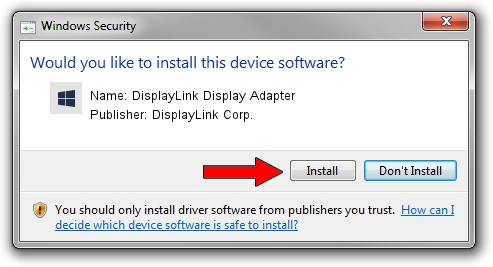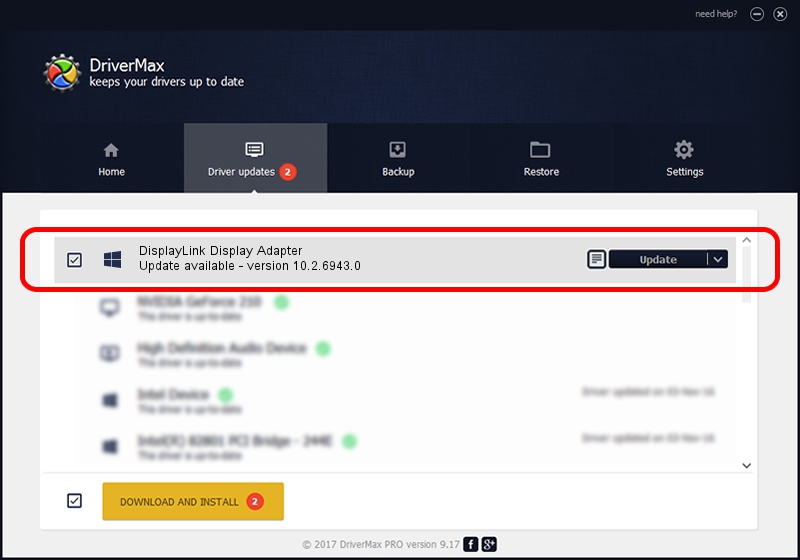Advertising seems to be blocked by your browser.
The ads help us provide this software and web site to you for free.
Please support our project by allowing our site to show ads.
Home /
Manufacturers /
DisplayLink Corp. /
DisplayLink Display Adapter /
USB/VID_17e9&PID_0134 /
10.2.6943.0 Mar 30, 2022
DisplayLink Corp. DisplayLink Display Adapter driver download and installation
DisplayLink Display Adapter is a USB Display Adapters device. The Windows version of this driver was developed by DisplayLink Corp.. In order to make sure you are downloading the exact right driver the hardware id is USB/VID_17e9&PID_0134.
1. Manually install DisplayLink Corp. DisplayLink Display Adapter driver
- Download the driver setup file for DisplayLink Corp. DisplayLink Display Adapter driver from the link below. This download link is for the driver version 10.2.6943.0 dated 2022-03-30.
- Run the driver installation file from a Windows account with the highest privileges (rights). If your UAC (User Access Control) is enabled then you will have to accept of the driver and run the setup with administrative rights.
- Go through the driver installation wizard, which should be quite easy to follow. The driver installation wizard will analyze your PC for compatible devices and will install the driver.
- Shutdown and restart your PC and enjoy the updated driver, it is as simple as that.
Driver rating 3.1 stars out of 3398 votes.
2. How to install DisplayLink Corp. DisplayLink Display Adapter driver using DriverMax
The advantage of using DriverMax is that it will setup the driver for you in the easiest possible way and it will keep each driver up to date. How easy can you install a driver using DriverMax? Let's see!
- Start DriverMax and push on the yellow button that says ~SCAN FOR DRIVER UPDATES NOW~. Wait for DriverMax to analyze each driver on your computer.
- Take a look at the list of available driver updates. Search the list until you find the DisplayLink Corp. DisplayLink Display Adapter driver. Click on Update.
- Enjoy using the updated driver! :)

Aug 16 2024 6:19PM / Written by Daniel Statescu for DriverMax
follow @DanielStatescu