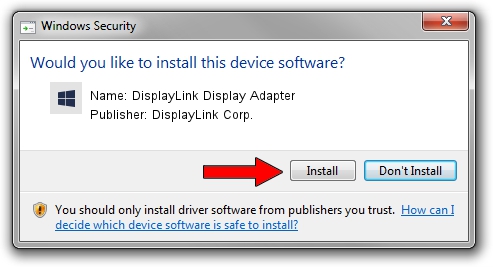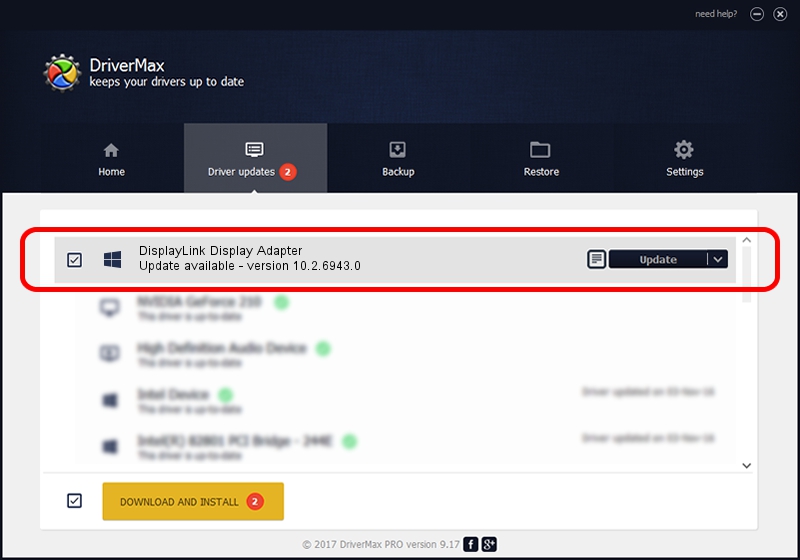Advertising seems to be blocked by your browser.
The ads help us provide this software and web site to you for free.
Please support our project by allowing our site to show ads.
Home /
Manufacturers /
DisplayLink Corp. /
DisplayLink Display Adapter /
USB/VID_17e9&PID_0131 /
10.2.6943.0 Mar 30, 2022
DisplayLink Corp. DisplayLink Display Adapter how to download and install the driver
DisplayLink Display Adapter is a USB Display Adapters device. The developer of this driver was DisplayLink Corp.. The hardware id of this driver is USB/VID_17e9&PID_0131.
1. DisplayLink Corp. DisplayLink Display Adapter - install the driver manually
- Download the driver setup file for DisplayLink Corp. DisplayLink Display Adapter driver from the location below. This is the download link for the driver version 10.2.6943.0 dated 2022-03-30.
- Start the driver installation file from a Windows account with administrative rights. If your UAC (User Access Control) is started then you will have to confirm the installation of the driver and run the setup with administrative rights.
- Go through the driver installation wizard, which should be pretty easy to follow. The driver installation wizard will analyze your PC for compatible devices and will install the driver.
- Restart your PC and enjoy the fresh driver, it is as simple as that.
This driver was installed by many users and received an average rating of 3.4 stars out of 3525 votes.
2. Using DriverMax to install DisplayLink Corp. DisplayLink Display Adapter driver
The most important advantage of using DriverMax is that it will install the driver for you in the easiest possible way and it will keep each driver up to date. How easy can you install a driver with DriverMax? Let's follow a few steps!
- Open DriverMax and click on the yellow button that says ~SCAN FOR DRIVER UPDATES NOW~. Wait for DriverMax to analyze each driver on your computer.
- Take a look at the list of driver updates. Search the list until you find the DisplayLink Corp. DisplayLink Display Adapter driver. Click the Update button.
- Finished installing the driver!

Aug 16 2024 6:19PM / Written by Daniel Statescu for DriverMax
follow @DanielStatescu