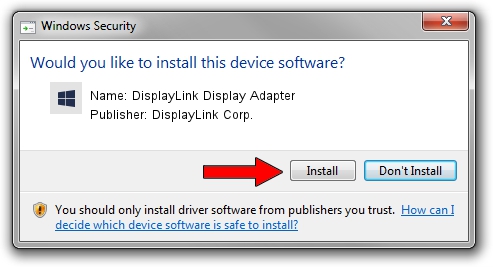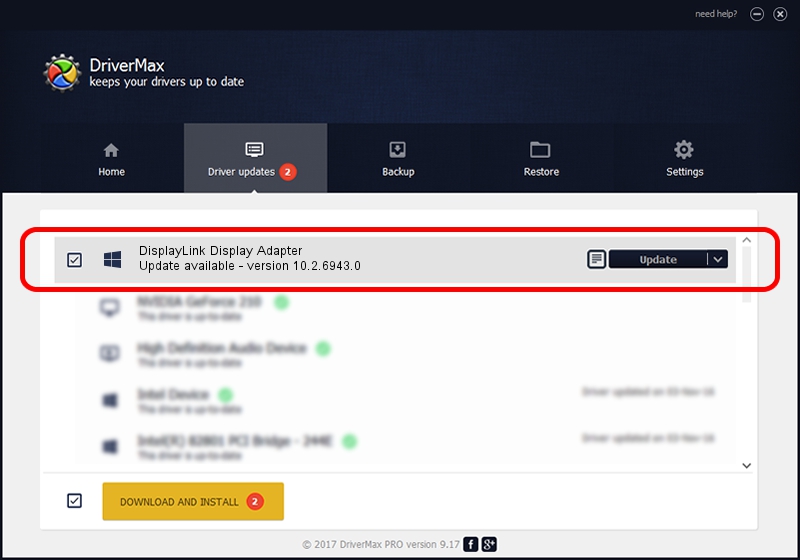Advertising seems to be blocked by your browser.
The ads help us provide this software and web site to you for free.
Please support our project by allowing our site to show ads.
Home /
Manufacturers /
DisplayLink Corp. /
DisplayLink Display Adapter /
USB/VID_17e9&PID_0026 /
10.2.6943.0 Mar 30, 2022
DisplayLink Corp. DisplayLink Display Adapter driver download and installation
DisplayLink Display Adapter is a USB Display Adapters device. The Windows version of this driver was developed by DisplayLink Corp.. USB/VID_17e9&PID_0026 is the matching hardware id of this device.
1. Manually install DisplayLink Corp. DisplayLink Display Adapter driver
- Download the driver setup file for DisplayLink Corp. DisplayLink Display Adapter driver from the link below. This download link is for the driver version 10.2.6943.0 dated 2022-03-30.
- Start the driver setup file from a Windows account with administrative rights. If your User Access Control Service (UAC) is enabled then you will have to confirm the installation of the driver and run the setup with administrative rights.
- Go through the driver installation wizard, which should be quite straightforward. The driver installation wizard will analyze your PC for compatible devices and will install the driver.
- Shutdown and restart your PC and enjoy the updated driver, as you can see it was quite smple.
This driver was installed by many users and received an average rating of 3.5 stars out of 5785 votes.
2. Using DriverMax to install DisplayLink Corp. DisplayLink Display Adapter driver
The advantage of using DriverMax is that it will setup the driver for you in just a few seconds and it will keep each driver up to date. How can you install a driver using DriverMax? Let's follow a few steps!
- Start DriverMax and press on the yellow button that says ~SCAN FOR DRIVER UPDATES NOW~. Wait for DriverMax to scan and analyze each driver on your PC.
- Take a look at the list of driver updates. Search the list until you find the DisplayLink Corp. DisplayLink Display Adapter driver. Click the Update button.
- Finished installing the driver!

Aug 16 2024 5:59PM / Written by Dan Armano for DriverMax
follow @danarm