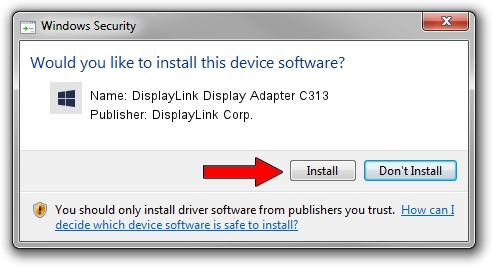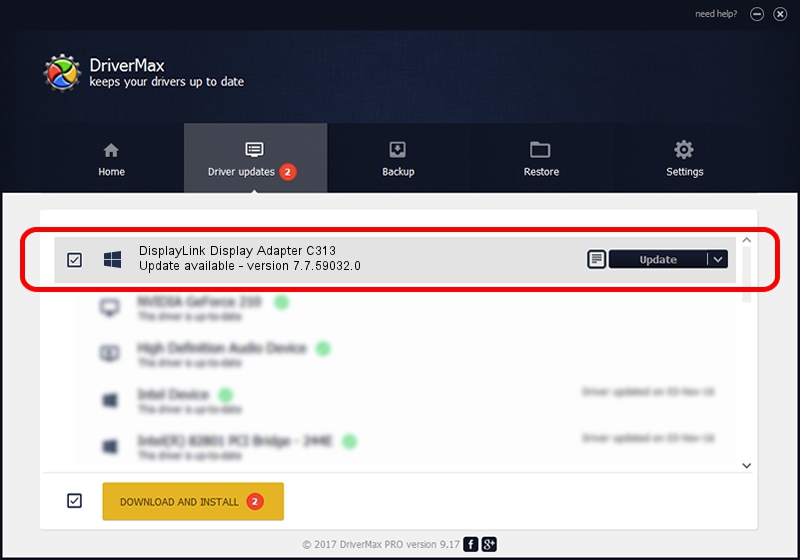Advertising seems to be blocked by your browser.
The ads help us provide this software and web site to you for free.
Please support our project by allowing our site to show ads.
Home /
Manufacturers /
DisplayLink Corp. /
DisplayLink Display Adapter C313 /
USB/VID_17e9&PID_C313&MI_00 /
7.7.59032.0 Nov 24, 2014
DisplayLink Corp. DisplayLink Display Adapter C313 driver download and installation
DisplayLink Display Adapter C313 is a USB Display Adapters device. The developer of this driver was DisplayLink Corp.. USB/VID_17e9&PID_C313&MI_00 is the matching hardware id of this device.
1. How to manually install DisplayLink Corp. DisplayLink Display Adapter C313 driver
- Download the setup file for DisplayLink Corp. DisplayLink Display Adapter C313 driver from the location below. This is the download link for the driver version 7.7.59032.0 dated 2014-11-24.
- Start the driver setup file from a Windows account with the highest privileges (rights). If your UAC (User Access Control) is enabled then you will have to confirm the installation of the driver and run the setup with administrative rights.
- Go through the driver setup wizard, which should be quite easy to follow. The driver setup wizard will scan your PC for compatible devices and will install the driver.
- Shutdown and restart your PC and enjoy the new driver, as you can see it was quite smple.
This driver received an average rating of 3.1 stars out of 89921 votes.
2. Using DriverMax to install DisplayLink Corp. DisplayLink Display Adapter C313 driver
The advantage of using DriverMax is that it will setup the driver for you in just a few seconds and it will keep each driver up to date, not just this one. How can you install a driver using DriverMax? Let's see!
- Start DriverMax and push on the yellow button that says ~SCAN FOR DRIVER UPDATES NOW~. Wait for DriverMax to scan and analyze each driver on your computer.
- Take a look at the list of available driver updates. Search the list until you find the DisplayLink Corp. DisplayLink Display Adapter C313 driver. Click the Update button.
- Finished installing the driver!