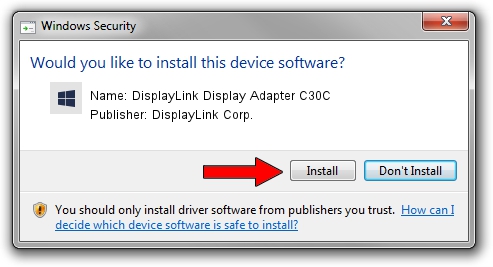Advertising seems to be blocked by your browser.
The ads help us provide this software and web site to you for free.
Please support our project by allowing our site to show ads.
Home /
Manufacturers /
DisplayLink Corp. /
DisplayLink Display Adapter C30C /
USB/VID_17e9&PID_C30C&MI_00 /
7.5.54018.0 Feb 24, 2014
DisplayLink Corp. DisplayLink Display Adapter C30C driver download and installation
DisplayLink Display Adapter C30C is a USB Display Adapters hardware device. The developer of this driver was DisplayLink Corp.. USB/VID_17e9&PID_C30C&MI_00 is the matching hardware id of this device.
1. DisplayLink Corp. DisplayLink Display Adapter C30C driver - how to install it manually
- Download the driver setup file for DisplayLink Corp. DisplayLink Display Adapter C30C driver from the location below. This is the download link for the driver version 7.5.54018.0 released on 2014-02-24.
- Run the driver setup file from a Windows account with the highest privileges (rights). If your User Access Control Service (UAC) is started then you will have to accept of the driver and run the setup with administrative rights.
- Go through the driver installation wizard, which should be pretty straightforward. The driver installation wizard will analyze your PC for compatible devices and will install the driver.
- Shutdown and restart your computer and enjoy the new driver, it is as simple as that.
Driver rating 3.1 stars out of 88452 votes.
2. Using DriverMax to install DisplayLink Corp. DisplayLink Display Adapter C30C driver
The advantage of using DriverMax is that it will setup the driver for you in just a few seconds and it will keep each driver up to date, not just this one. How easy can you install a driver with DriverMax? Let's follow a few steps!
- Start DriverMax and push on the yellow button that says ~SCAN FOR DRIVER UPDATES NOW~. Wait for DriverMax to analyze each driver on your PC.
- Take a look at the list of detected driver updates. Scroll the list down until you find the DisplayLink Corp. DisplayLink Display Adapter C30C driver. Click the Update button.
- Enjoy using the updated driver! :)

Jul 7 2016 10:35AM / Written by Andreea Kartman for DriverMax
follow @DeeaKartman