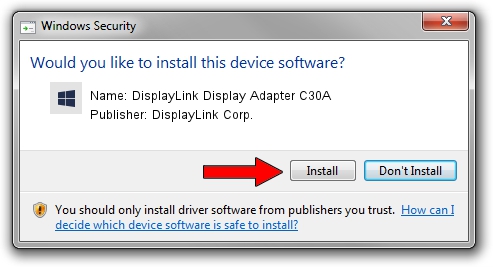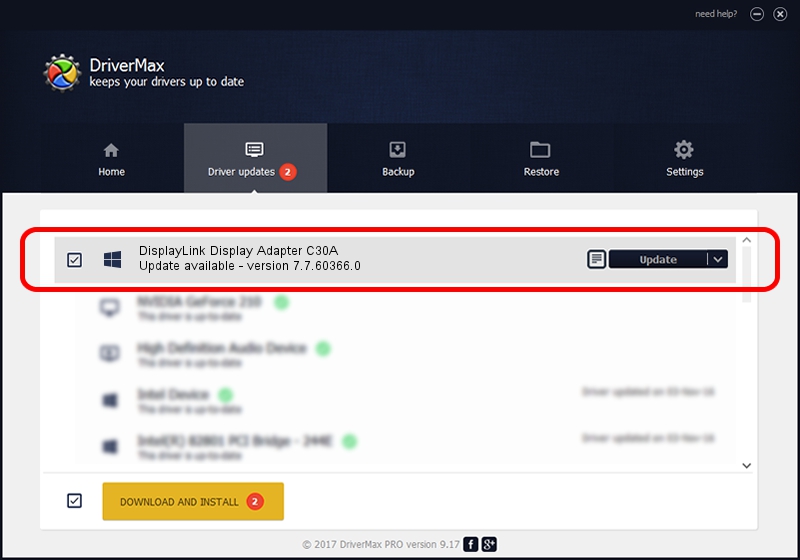Advertising seems to be blocked by your browser.
The ads help us provide this software and web site to you for free.
Please support our project by allowing our site to show ads.
Home /
Manufacturers /
DisplayLink Corp. /
DisplayLink Display Adapter C30A /
USB/VID_17e9&PID_C30A&MI_01 /
7.7.60366.0 Feb 12, 2015
DisplayLink Corp. DisplayLink Display Adapter C30A how to download and install the driver
DisplayLink Display Adapter C30A is a USB Display Adapters hardware device. This Windows driver was developed by DisplayLink Corp.. The hardware id of this driver is USB/VID_17e9&PID_C30A&MI_01.
1. Install DisplayLink Corp. DisplayLink Display Adapter C30A driver manually
- Download the driver setup file for DisplayLink Corp. DisplayLink Display Adapter C30A driver from the link below. This is the download link for the driver version 7.7.60366.0 released on 2015-02-12.
- Start the driver installation file from a Windows account with administrative rights. If your UAC (User Access Control) is running then you will have to accept of the driver and run the setup with administrative rights.
- Follow the driver setup wizard, which should be quite straightforward. The driver setup wizard will analyze your PC for compatible devices and will install the driver.
- Restart your computer and enjoy the new driver, as you can see it was quite smple.
This driver received an average rating of 3.5 stars out of 64098 votes.
2. Installing the DisplayLink Corp. DisplayLink Display Adapter C30A driver using DriverMax: the easy way
The advantage of using DriverMax is that it will setup the driver for you in the easiest possible way and it will keep each driver up to date, not just this one. How easy can you install a driver with DriverMax? Let's take a look!
- Open DriverMax and press on the yellow button named ~SCAN FOR DRIVER UPDATES NOW~. Wait for DriverMax to analyze each driver on your PC.
- Take a look at the list of detected driver updates. Search the list until you locate the DisplayLink Corp. DisplayLink Display Adapter C30A driver. Click on Update.
- That's it, you installed your first driver!

Jun 20 2016 12:48PM / Written by Andreea Kartman for DriverMax
follow @DeeaKartman