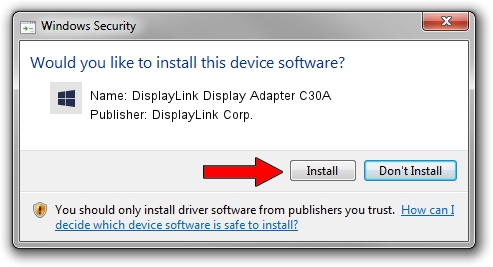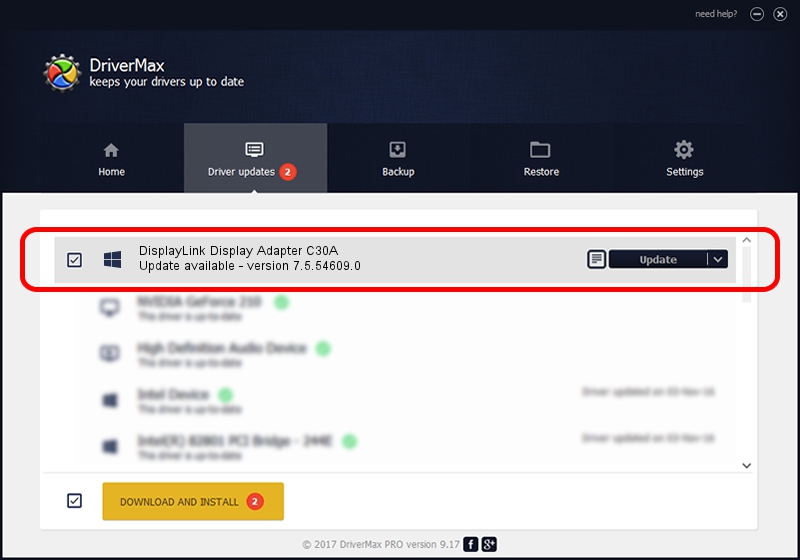Advertising seems to be blocked by your browser.
The ads help us provide this software and web site to you for free.
Please support our project by allowing our site to show ads.
Home /
Manufacturers /
DisplayLink Corp. /
DisplayLink Display Adapter C30A /
USB/VID_17e9&PID_C30A&MI_01 /
7.5.54609.0 Mar 27, 2014
DisplayLink Corp. DisplayLink Display Adapter C30A - two ways of downloading and installing the driver
DisplayLink Display Adapter C30A is a USB Display Adapters device. This driver was developed by DisplayLink Corp.. The hardware id of this driver is USB/VID_17e9&PID_C30A&MI_01.
1. DisplayLink Corp. DisplayLink Display Adapter C30A - install the driver manually
- Download the setup file for DisplayLink Corp. DisplayLink Display Adapter C30A driver from the location below. This is the download link for the driver version 7.5.54609.0 released on 2014-03-27.
- Start the driver setup file from a Windows account with administrative rights. If your User Access Control Service (UAC) is enabled then you will have to accept of the driver and run the setup with administrative rights.
- Follow the driver setup wizard, which should be quite straightforward. The driver setup wizard will scan your PC for compatible devices and will install the driver.
- Shutdown and restart your PC and enjoy the new driver, it is as simple as that.
This driver was rated with an average of 3.5 stars by 88770 users.
2. How to use DriverMax to install DisplayLink Corp. DisplayLink Display Adapter C30A driver
The advantage of using DriverMax is that it will setup the driver for you in the easiest possible way and it will keep each driver up to date, not just this one. How can you install a driver using DriverMax? Let's follow a few steps!
- Open DriverMax and click on the yellow button that says ~SCAN FOR DRIVER UPDATES NOW~. Wait for DriverMax to scan and analyze each driver on your computer.
- Take a look at the list of available driver updates. Scroll the list down until you locate the DisplayLink Corp. DisplayLink Display Adapter C30A driver. Click on Update.
- Finished installing the driver!

Jul 12 2016 11:07PM / Written by Andreea Kartman for DriverMax
follow @DeeaKartman