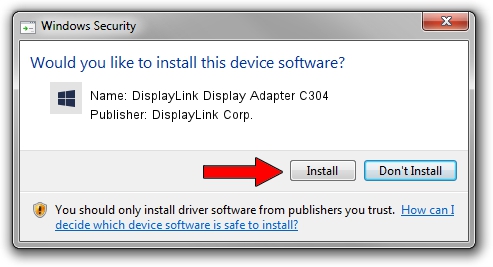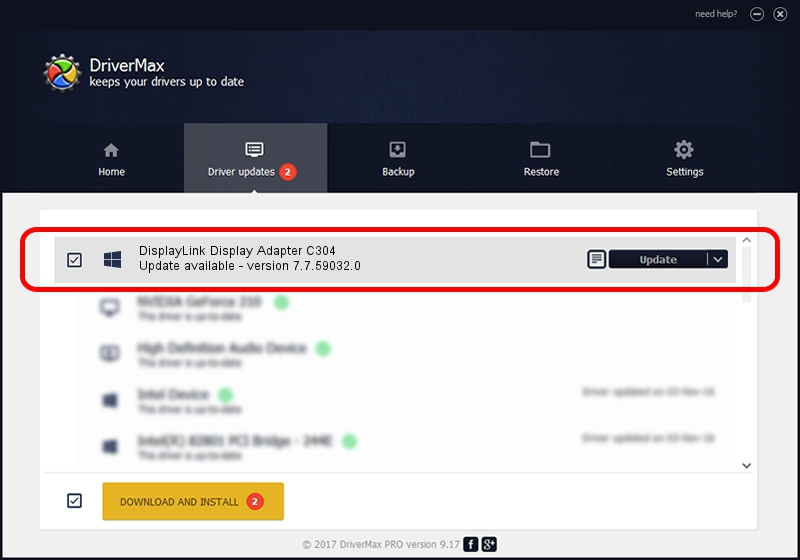Advertising seems to be blocked by your browser.
The ads help us provide this software and web site to you for free.
Please support our project by allowing our site to show ads.
Home /
Manufacturers /
DisplayLink Corp. /
DisplayLink Display Adapter C304 /
USB/VID_17e9&PID_C304&MI_01 /
7.7.59032.0 Nov 24, 2014
DisplayLink Corp. DisplayLink Display Adapter C304 driver download and installation
DisplayLink Display Adapter C304 is a USB Display Adapters hardware device. This Windows driver was developed by DisplayLink Corp.. USB/VID_17e9&PID_C304&MI_01 is the matching hardware id of this device.
1. Manually install DisplayLink Corp. DisplayLink Display Adapter C304 driver
- Download the setup file for DisplayLink Corp. DisplayLink Display Adapter C304 driver from the location below. This is the download link for the driver version 7.7.59032.0 dated 2014-11-24.
- Start the driver setup file from a Windows account with administrative rights. If your User Access Control Service (UAC) is enabled then you will have to accept of the driver and run the setup with administrative rights.
- Go through the driver setup wizard, which should be pretty easy to follow. The driver setup wizard will scan your PC for compatible devices and will install the driver.
- Restart your computer and enjoy the new driver, it is as simple as that.
This driver was rated with an average of 3.5 stars by 92310 users.
2. How to use DriverMax to install DisplayLink Corp. DisplayLink Display Adapter C304 driver
The most important advantage of using DriverMax is that it will setup the driver for you in the easiest possible way and it will keep each driver up to date, not just this one. How easy can you install a driver with DriverMax? Let's see!
- Start DriverMax and press on the yellow button named ~SCAN FOR DRIVER UPDATES NOW~. Wait for DriverMax to analyze each driver on your PC.
- Take a look at the list of driver updates. Scroll the list down until you find the DisplayLink Corp. DisplayLink Display Adapter C304 driver. Click on Update.
- Finished installing the driver!