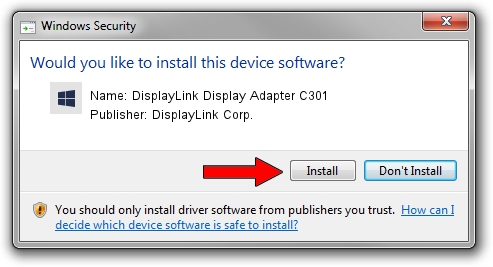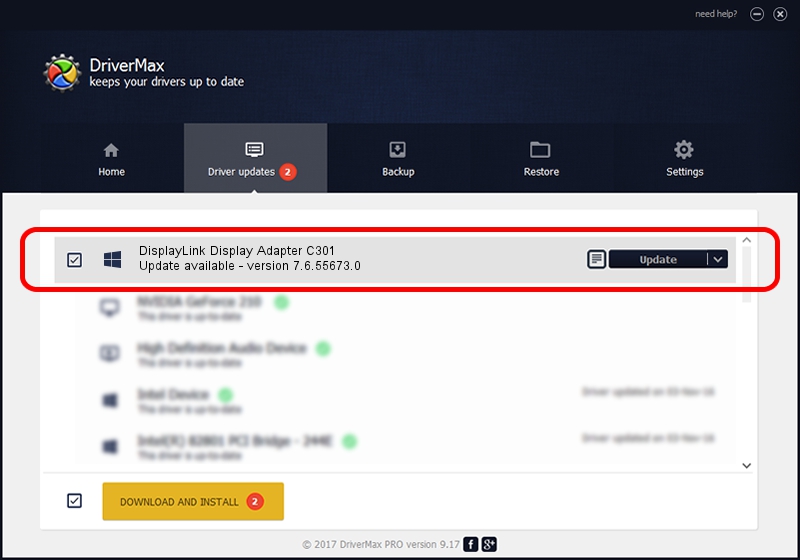Advertising seems to be blocked by your browser.
The ads help us provide this software and web site to you for free.
Please support our project by allowing our site to show ads.
Home /
Manufacturers /
DisplayLink Corp. /
DisplayLink Display Adapter C301 /
USB/VID_17e9&PID_C301&MI_00 /
7.6.55673.0 Jun 01, 2014
Driver for DisplayLink Corp. DisplayLink Display Adapter C301 - downloading and installing it
DisplayLink Display Adapter C301 is a USB Display Adapters device. This driver was developed by DisplayLink Corp.. USB/VID_17e9&PID_C301&MI_00 is the matching hardware id of this device.
1. Install DisplayLink Corp. DisplayLink Display Adapter C301 driver manually
- Download the driver setup file for DisplayLink Corp. DisplayLink Display Adapter C301 driver from the location below. This download link is for the driver version 7.6.55673.0 dated 2014-06-01.
- Start the driver installation file from a Windows account with the highest privileges (rights). If your User Access Control Service (UAC) is started then you will have to confirm the installation of the driver and run the setup with administrative rights.
- Follow the driver setup wizard, which should be pretty straightforward. The driver setup wizard will scan your PC for compatible devices and will install the driver.
- Shutdown and restart your PC and enjoy the fresh driver, as you can see it was quite smple.
This driver was rated with an average of 3.4 stars by 72600 users.
2. How to use DriverMax to install DisplayLink Corp. DisplayLink Display Adapter C301 driver
The advantage of using DriverMax is that it will setup the driver for you in the easiest possible way and it will keep each driver up to date. How can you install a driver using DriverMax? Let's take a look!
- Open DriverMax and click on the yellow button that says ~SCAN FOR DRIVER UPDATES NOW~. Wait for DriverMax to analyze each driver on your computer.
- Take a look at the list of available driver updates. Scroll the list down until you locate the DisplayLink Corp. DisplayLink Display Adapter C301 driver. Click on Update.
- That's all, the driver is now installed!

Jun 29 2016 7:14AM / Written by Andreea Kartman for DriverMax
follow @DeeaKartman