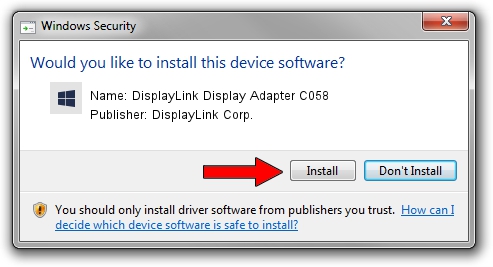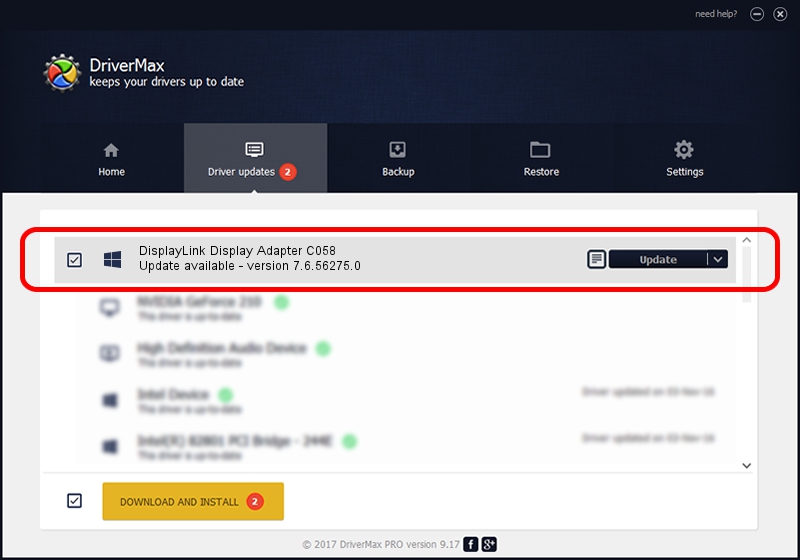Advertising seems to be blocked by your browser.
The ads help us provide this software and web site to you for free.
Please support our project by allowing our site to show ads.
Home /
Manufacturers /
DisplayLink Corp. /
DisplayLink Display Adapter C058 /
USB/VID_17e9&PID_C058&MI_00 /
7.6.56275.0 Jul 09, 2014
Driver for DisplayLink Corp. DisplayLink Display Adapter C058 - downloading and installing it
DisplayLink Display Adapter C058 is a USB Display Adapters device. The Windows version of this driver was developed by DisplayLink Corp.. The hardware id of this driver is USB/VID_17e9&PID_C058&MI_00.
1. Install DisplayLink Corp. DisplayLink Display Adapter C058 driver manually
- Download the setup file for DisplayLink Corp. DisplayLink Display Adapter C058 driver from the location below. This download link is for the driver version 7.6.56275.0 dated 2014-07-09.
- Run the driver setup file from a Windows account with the highest privileges (rights). If your User Access Control (UAC) is enabled then you will have to accept of the driver and run the setup with administrative rights.
- Follow the driver setup wizard, which should be pretty straightforward. The driver setup wizard will analyze your PC for compatible devices and will install the driver.
- Shutdown and restart your computer and enjoy the updated driver, it is as simple as that.
This driver was rated with an average of 4 stars by 41548 users.
2. How to use DriverMax to install DisplayLink Corp. DisplayLink Display Adapter C058 driver
The most important advantage of using DriverMax is that it will setup the driver for you in just a few seconds and it will keep each driver up to date. How easy can you install a driver with DriverMax? Let's follow a few steps!
- Open DriverMax and press on the yellow button named ~SCAN FOR DRIVER UPDATES NOW~. Wait for DriverMax to analyze each driver on your PC.
- Take a look at the list of detected driver updates. Scroll the list down until you locate the DisplayLink Corp. DisplayLink Display Adapter C058 driver. Click the Update button.
- Finished installing the driver!

Jun 27 2016 10:49AM / Written by Andreea Kartman for DriverMax
follow @DeeaKartman