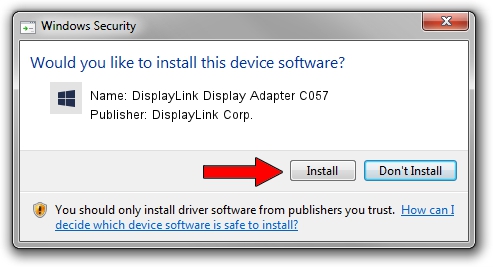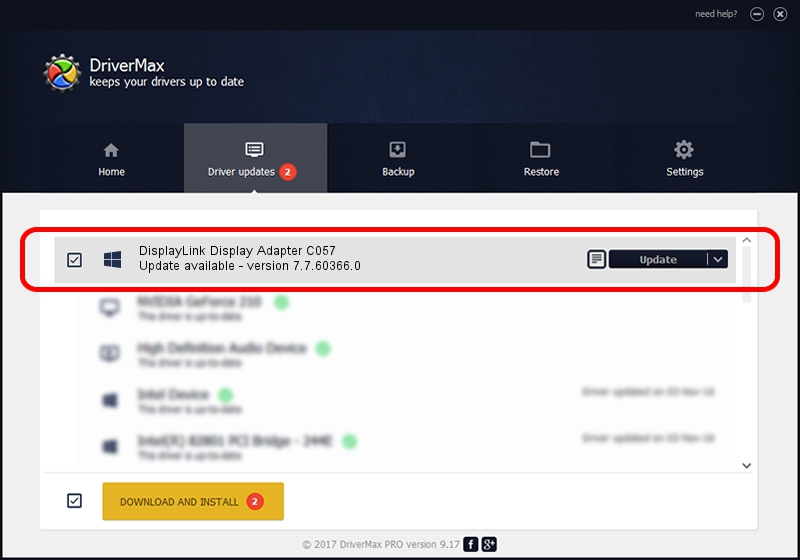Advertising seems to be blocked by your browser.
The ads help us provide this software and web site to you for free.
Please support our project by allowing our site to show ads.
Home /
Manufacturers /
DisplayLink Corp. /
DisplayLink Display Adapter C057 /
USB/VID_17e9&PID_C057&MI_00 /
7.7.60366.0 Feb 12, 2015
Driver for DisplayLink Corp. DisplayLink Display Adapter C057 - downloading and installing it
DisplayLink Display Adapter C057 is a USB Display Adapters hardware device. This driver was developed by DisplayLink Corp.. USB/VID_17e9&PID_C057&MI_00 is the matching hardware id of this device.
1. Install DisplayLink Corp. DisplayLink Display Adapter C057 driver manually
- Download the setup file for DisplayLink Corp. DisplayLink Display Adapter C057 driver from the link below. This download link is for the driver version 7.7.60366.0 released on 2015-02-12.
- Run the driver installation file from a Windows account with the highest privileges (rights). If your User Access Control (UAC) is enabled then you will have to confirm the installation of the driver and run the setup with administrative rights.
- Go through the driver setup wizard, which should be quite straightforward. The driver setup wizard will analyze your PC for compatible devices and will install the driver.
- Shutdown and restart your computer and enjoy the updated driver, it is as simple as that.
This driver was rated with an average of 3.3 stars by 62678 users.
2. Using DriverMax to install DisplayLink Corp. DisplayLink Display Adapter C057 driver
The most important advantage of using DriverMax is that it will setup the driver for you in just a few seconds and it will keep each driver up to date. How can you install a driver using DriverMax? Let's take a look!
- Open DriverMax and click on the yellow button named ~SCAN FOR DRIVER UPDATES NOW~. Wait for DriverMax to scan and analyze each driver on your computer.
- Take a look at the list of driver updates. Scroll the list down until you find the DisplayLink Corp. DisplayLink Display Adapter C057 driver. Click the Update button.
- Finished installing the driver!