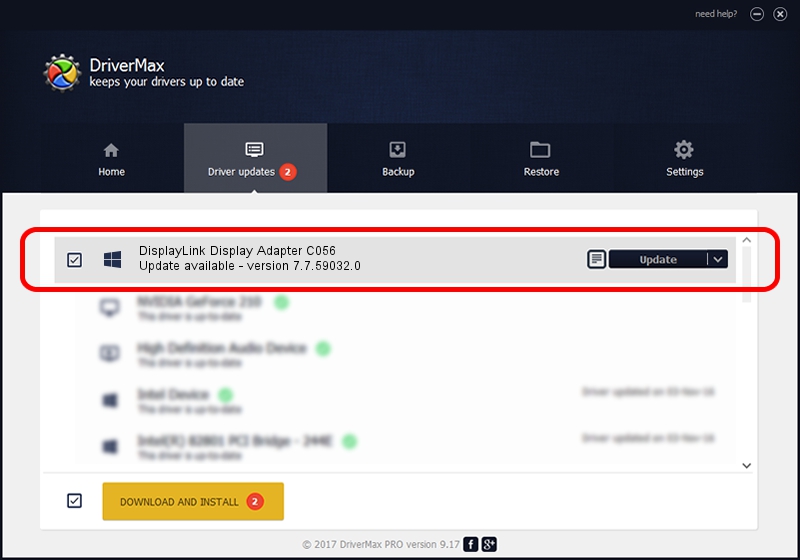Advertising seems to be blocked by your browser.
The ads help us provide this software and web site to you for free.
Please support our project by allowing our site to show ads.
Home /
Manufacturers /
DisplayLink Corp. /
DisplayLink Display Adapter C056 /
USB/VID_17e9&PID_C056&MI_00 /
7.7.59032.0 Nov 24, 2014
DisplayLink Corp. DisplayLink Display Adapter C056 - two ways of downloading and installing the driver
DisplayLink Display Adapter C056 is a USB Display Adapters device. The developer of this driver was DisplayLink Corp.. USB/VID_17e9&PID_C056&MI_00 is the matching hardware id of this device.
1. DisplayLink Corp. DisplayLink Display Adapter C056 - install the driver manually
- Download the driver setup file for DisplayLink Corp. DisplayLink Display Adapter C056 driver from the link below. This download link is for the driver version 7.7.59032.0 dated 2014-11-24.
- Start the driver setup file from a Windows account with the highest privileges (rights). If your UAC (User Access Control) is started then you will have to accept of the driver and run the setup with administrative rights.
- Go through the driver installation wizard, which should be quite easy to follow. The driver installation wizard will scan your PC for compatible devices and will install the driver.
- Restart your PC and enjoy the fresh driver, it is as simple as that.
This driver was installed by many users and received an average rating of 4 stars out of 89733 votes.
2. Using DriverMax to install DisplayLink Corp. DisplayLink Display Adapter C056 driver
The advantage of using DriverMax is that it will setup the driver for you in just a few seconds and it will keep each driver up to date. How can you install a driver with DriverMax? Let's take a look!
- Open DriverMax and push on the yellow button named ~SCAN FOR DRIVER UPDATES NOW~. Wait for DriverMax to scan and analyze each driver on your PC.
- Take a look at the list of detected driver updates. Search the list until you locate the DisplayLink Corp. DisplayLink Display Adapter C056 driver. Click on Update.
- Finished installing the driver!

Jun 20 2016 12:48PM / Written by Andreea Kartman for DriverMax
follow @DeeaKartman