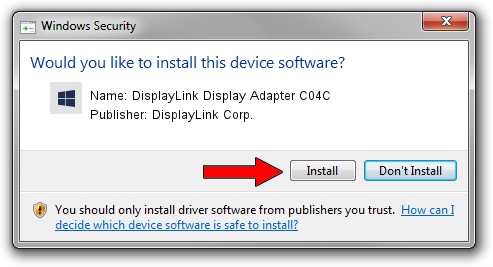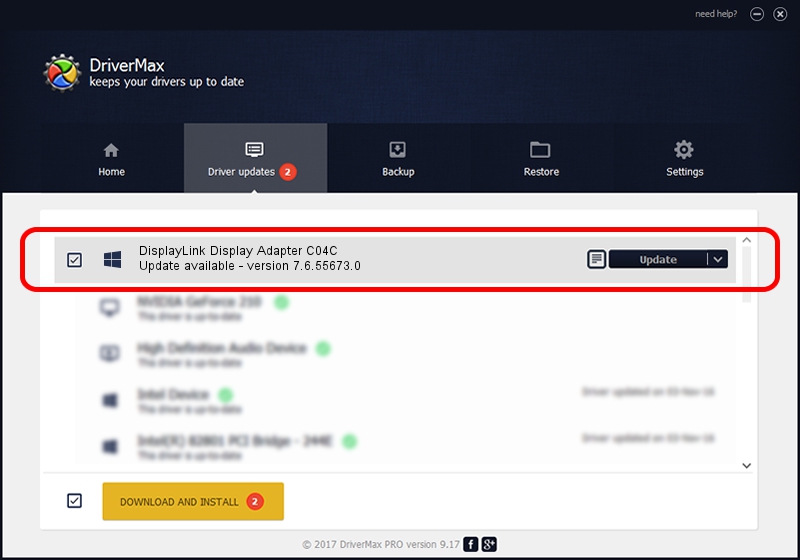Advertising seems to be blocked by your browser.
The ads help us provide this software and web site to you for free.
Please support our project by allowing our site to show ads.
Home /
Manufacturers /
DisplayLink Corp. /
DisplayLink Display Adapter C04C /
USB/VID_17e9&PID_C04C&MI_00 /
7.6.55673.0 Jun 01, 2014
Driver for DisplayLink Corp. DisplayLink Display Adapter C04C - downloading and installing it
DisplayLink Display Adapter C04C is a USB Display Adapters hardware device. The Windows version of this driver was developed by DisplayLink Corp.. USB/VID_17e9&PID_C04C&MI_00 is the matching hardware id of this device.
1. Install DisplayLink Corp. DisplayLink Display Adapter C04C driver manually
- Download the driver setup file for DisplayLink Corp. DisplayLink Display Adapter C04C driver from the link below. This download link is for the driver version 7.6.55673.0 released on 2014-06-01.
- Run the driver installation file from a Windows account with the highest privileges (rights). If your User Access Control (UAC) is running then you will have to confirm the installation of the driver and run the setup with administrative rights.
- Go through the driver setup wizard, which should be quite straightforward. The driver setup wizard will analyze your PC for compatible devices and will install the driver.
- Shutdown and restart your PC and enjoy the new driver, it is as simple as that.
This driver received an average rating of 3.8 stars out of 72491 votes.
2. How to install DisplayLink Corp. DisplayLink Display Adapter C04C driver using DriverMax
The advantage of using DriverMax is that it will setup the driver for you in just a few seconds and it will keep each driver up to date. How easy can you install a driver using DriverMax? Let's take a look!
- Start DriverMax and push on the yellow button that says ~SCAN FOR DRIVER UPDATES NOW~. Wait for DriverMax to scan and analyze each driver on your PC.
- Take a look at the list of detected driver updates. Scroll the list down until you find the DisplayLink Corp. DisplayLink Display Adapter C04C driver. Click the Update button.
- Enjoy using the updated driver! :)

Jun 29 2016 7:15AM / Written by Andreea Kartman for DriverMax
follow @DeeaKartman