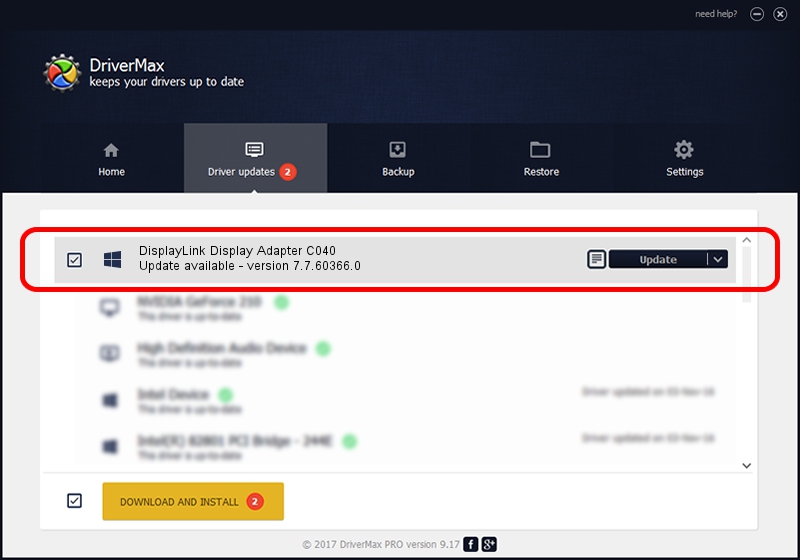Advertising seems to be blocked by your browser.
The ads help us provide this software and web site to you for free.
Please support our project by allowing our site to show ads.
Home /
Manufacturers /
DisplayLink Corp. /
DisplayLink Display Adapter C040 /
USB/VID_17e9&PID_C040&MI_00 /
7.7.60366.0 Feb 12, 2015
DisplayLink Corp. DisplayLink Display Adapter C040 driver download and installation
DisplayLink Display Adapter C040 is a USB Display Adapters hardware device. This Windows driver was developed by DisplayLink Corp.. USB/VID_17e9&PID_C040&MI_00 is the matching hardware id of this device.
1. DisplayLink Corp. DisplayLink Display Adapter C040 driver - how to install it manually
- Download the driver setup file for DisplayLink Corp. DisplayLink Display Adapter C040 driver from the location below. This download link is for the driver version 7.7.60366.0 released on 2015-02-12.
- Run the driver setup file from a Windows account with the highest privileges (rights). If your UAC (User Access Control) is started then you will have to confirm the installation of the driver and run the setup with administrative rights.
- Go through the driver installation wizard, which should be pretty easy to follow. The driver installation wizard will analyze your PC for compatible devices and will install the driver.
- Restart your computer and enjoy the updated driver, it is as simple as that.
This driver was rated with an average of 3.1 stars by 62430 users.
2. How to use DriverMax to install DisplayLink Corp. DisplayLink Display Adapter C040 driver
The advantage of using DriverMax is that it will setup the driver for you in the easiest possible way and it will keep each driver up to date. How can you install a driver with DriverMax? Let's see!
- Open DriverMax and press on the yellow button named ~SCAN FOR DRIVER UPDATES NOW~. Wait for DriverMax to scan and analyze each driver on your computer.
- Take a look at the list of available driver updates. Search the list until you find the DisplayLink Corp. DisplayLink Display Adapter C040 driver. Click on Update.
- That's it, you installed your first driver!