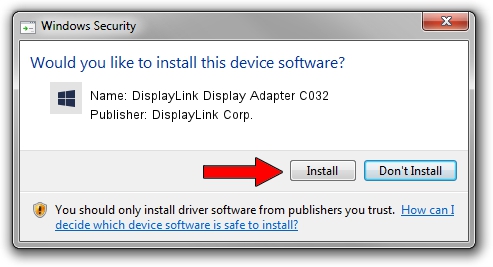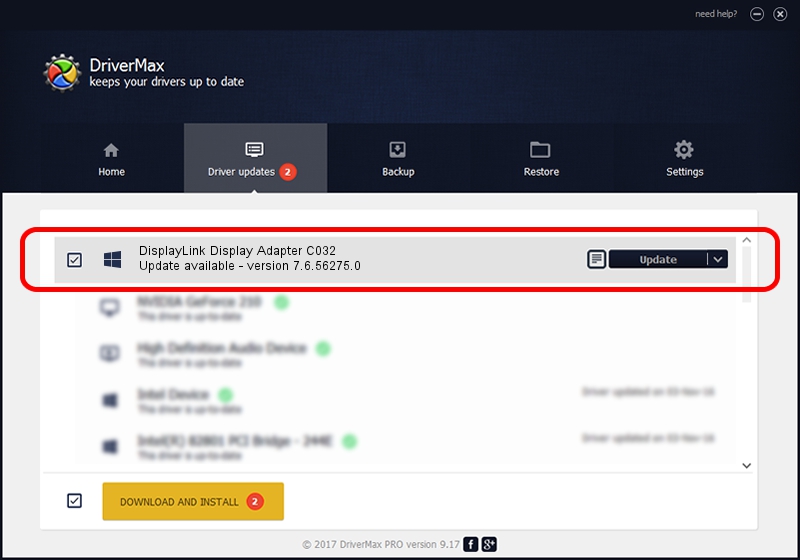Advertising seems to be blocked by your browser.
The ads help us provide this software and web site to you for free.
Please support our project by allowing our site to show ads.
Home /
Manufacturers /
DisplayLink Corp. /
DisplayLink Display Adapter C032 /
USB/VID_17e9&PID_C032&MI_00 /
7.6.56275.0 Jul 09, 2014
Download and install DisplayLink Corp. DisplayLink Display Adapter C032 driver
DisplayLink Display Adapter C032 is a USB Display Adapters device. The Windows version of this driver was developed by DisplayLink Corp.. USB/VID_17e9&PID_C032&MI_00 is the matching hardware id of this device.
1. Manually install DisplayLink Corp. DisplayLink Display Adapter C032 driver
- Download the driver setup file for DisplayLink Corp. DisplayLink Display Adapter C032 driver from the location below. This download link is for the driver version 7.6.56275.0 dated 2014-07-09.
- Start the driver setup file from a Windows account with the highest privileges (rights). If your UAC (User Access Control) is running then you will have to accept of the driver and run the setup with administrative rights.
- Follow the driver setup wizard, which should be quite straightforward. The driver setup wizard will scan your PC for compatible devices and will install the driver.
- Restart your PC and enjoy the new driver, it is as simple as that.
This driver was rated with an average of 3.1 stars by 82639 users.
2. Using DriverMax to install DisplayLink Corp. DisplayLink Display Adapter C032 driver
The most important advantage of using DriverMax is that it will install the driver for you in just a few seconds and it will keep each driver up to date. How easy can you install a driver using DriverMax? Let's follow a few steps!
- Start DriverMax and push on the yellow button that says ~SCAN FOR DRIVER UPDATES NOW~. Wait for DriverMax to scan and analyze each driver on your computer.
- Take a look at the list of detected driver updates. Search the list until you locate the DisplayLink Corp. DisplayLink Display Adapter C032 driver. Click the Update button.
- Finished installing the driver!

Jun 26 2016 8:52PM / Written by Andreea Kartman for DriverMax
follow @DeeaKartman