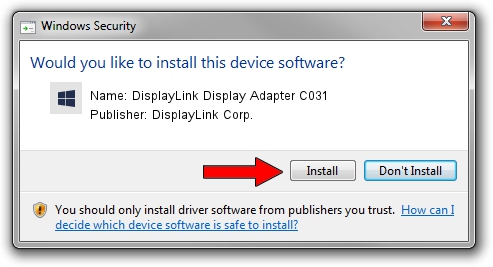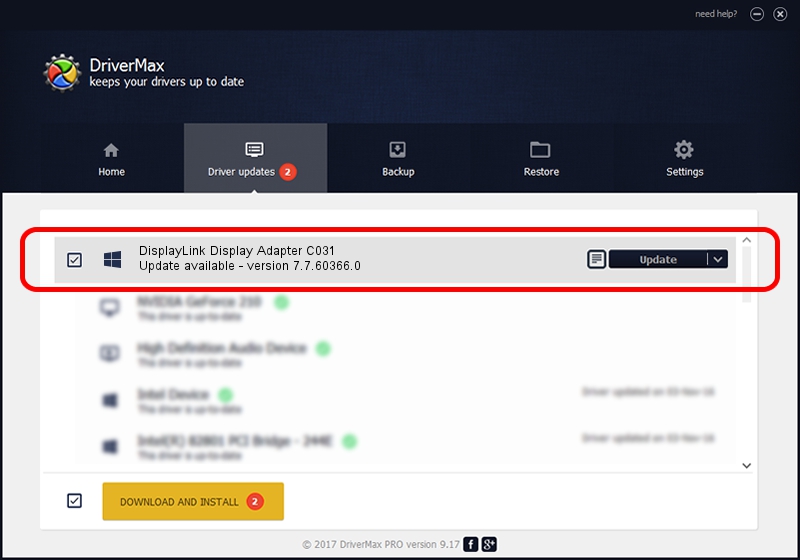Advertising seems to be blocked by your browser.
The ads help us provide this software and web site to you for free.
Please support our project by allowing our site to show ads.
Home /
Manufacturers /
DisplayLink Corp. /
DisplayLink Display Adapter C031 /
USB/VID_17e9&PID_C031&MI_01 /
7.7.60366.0 Feb 12, 2015
DisplayLink Corp. DisplayLink Display Adapter C031 how to download and install the driver
DisplayLink Display Adapter C031 is a USB Display Adapters device. The developer of this driver was DisplayLink Corp.. The hardware id of this driver is USB/VID_17e9&PID_C031&MI_01.
1. DisplayLink Corp. DisplayLink Display Adapter C031 - install the driver manually
- Download the setup file for DisplayLink Corp. DisplayLink Display Adapter C031 driver from the link below. This download link is for the driver version 7.7.60366.0 dated 2015-02-12.
- Start the driver setup file from a Windows account with administrative rights. If your User Access Control Service (UAC) is running then you will have to accept of the driver and run the setup with administrative rights.
- Follow the driver setup wizard, which should be pretty easy to follow. The driver setup wizard will analyze your PC for compatible devices and will install the driver.
- Shutdown and restart your computer and enjoy the updated driver, as you can see it was quite smple.
This driver was installed by many users and received an average rating of 3.1 stars out of 68521 votes.
2. Using DriverMax to install DisplayLink Corp. DisplayLink Display Adapter C031 driver
The advantage of using DriverMax is that it will setup the driver for you in just a few seconds and it will keep each driver up to date, not just this one. How can you install a driver using DriverMax? Let's see!
- Open DriverMax and press on the yellow button that says ~SCAN FOR DRIVER UPDATES NOW~. Wait for DriverMax to analyze each driver on your computer.
- Take a look at the list of detected driver updates. Search the list until you locate the DisplayLink Corp. DisplayLink Display Adapter C031 driver. Click on Update.
- Finished installing the driver!