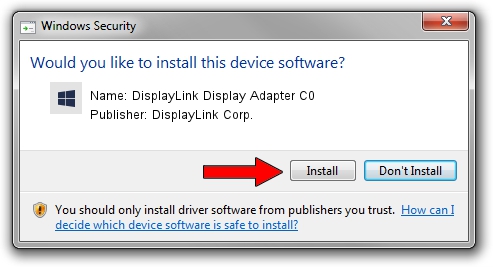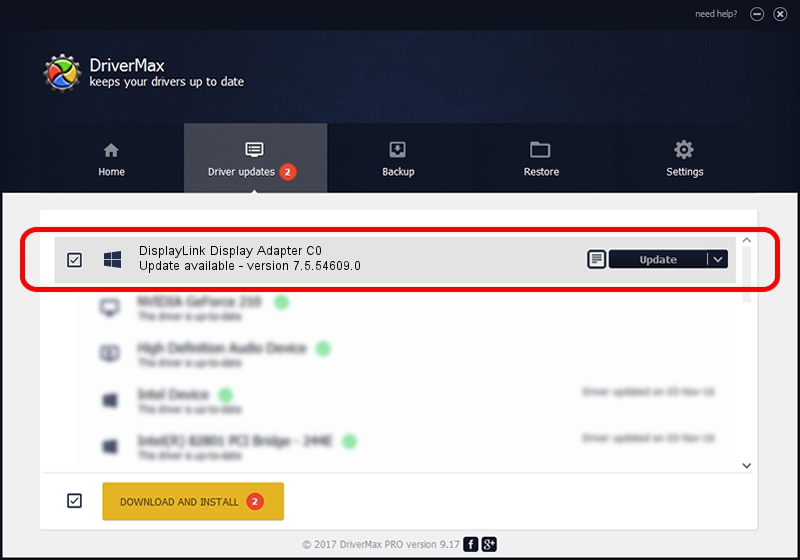Advertising seems to be blocked by your browser.
The ads help us provide this software and web site to you for free.
Please support our project by allowing our site to show ads.
Home /
Manufacturers /
DisplayLink Corp. /
DisplayLink Display Adapter C0 /
USB/VID_17e9&PID_C048&MI_01 /
7.5.54609.0 Mar 27, 2014
DisplayLink Corp. DisplayLink Display Adapter C0 - two ways of downloading and installing the driver
DisplayLink Display Adapter C0 is a USB Display Adapters device. The developer of this driver was DisplayLink Corp.. The hardware id of this driver is USB/VID_17e9&PID_C048&MI_01.
1. How to manually install DisplayLink Corp. DisplayLink Display Adapter C0 driver
- Download the driver setup file for DisplayLink Corp. DisplayLink Display Adapter C0 driver from the location below. This download link is for the driver version 7.5.54609.0 dated 2014-03-27.
- Start the driver setup file from a Windows account with administrative rights. If your UAC (User Access Control) is enabled then you will have to accept of the driver and run the setup with administrative rights.
- Go through the driver installation wizard, which should be pretty easy to follow. The driver installation wizard will scan your PC for compatible devices and will install the driver.
- Restart your PC and enjoy the updated driver, as you can see it was quite smple.
Driver rating 3.6 stars out of 86815 votes.
2. The easy way: using DriverMax to install DisplayLink Corp. DisplayLink Display Adapter C0 driver
The most important advantage of using DriverMax is that it will install the driver for you in just a few seconds and it will keep each driver up to date, not just this one. How easy can you install a driver with DriverMax? Let's see!
- Open DriverMax and press on the yellow button that says ~SCAN FOR DRIVER UPDATES NOW~. Wait for DriverMax to analyze each driver on your computer.
- Take a look at the list of available driver updates. Scroll the list down until you find the DisplayLink Corp. DisplayLink Display Adapter C0 driver. Click on Update.
- That's all, the driver is now installed!

Jul 12 2016 11:11PM / Written by Daniel Statescu for DriverMax
follow @DanielStatescu