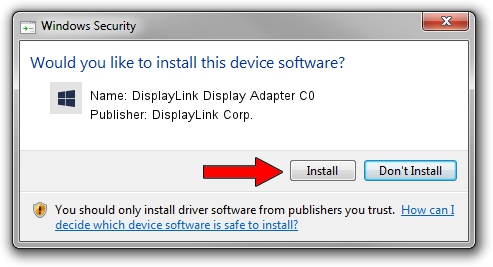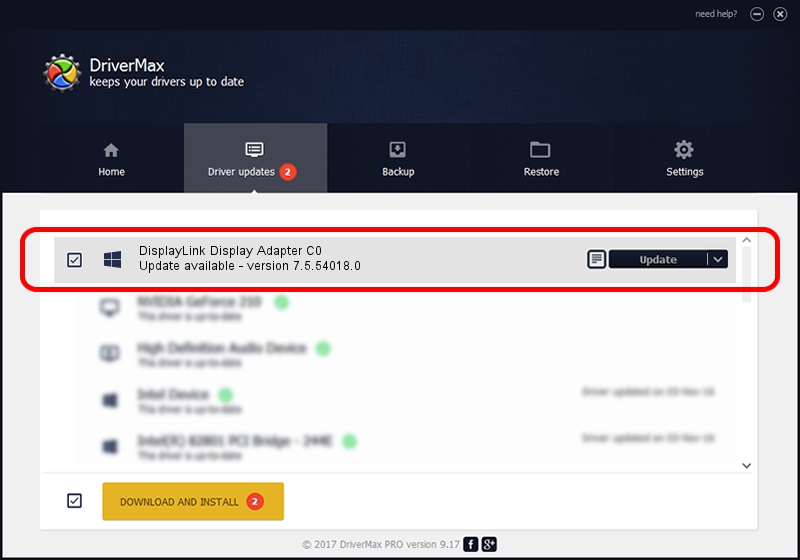Advertising seems to be blocked by your browser.
The ads help us provide this software and web site to you for free.
Please support our project by allowing our site to show ads.
Home /
Manufacturers /
DisplayLink Corp. /
DisplayLink Display Adapter C0 /
USB/VID_17e9&PID_C048&MI_00 /
7.5.54018.0 Feb 24, 2014
DisplayLink Corp. DisplayLink Display Adapter C0 driver download and installation
DisplayLink Display Adapter C0 is a USB Display Adapters device. The Windows version of this driver was developed by DisplayLink Corp.. The hardware id of this driver is USB/VID_17e9&PID_C048&MI_00.
1. Install DisplayLink Corp. DisplayLink Display Adapter C0 driver manually
- Download the driver setup file for DisplayLink Corp. DisplayLink Display Adapter C0 driver from the link below. This download link is for the driver version 7.5.54018.0 released on 2014-02-24.
- Run the driver installation file from a Windows account with the highest privileges (rights). If your UAC (User Access Control) is started then you will have to confirm the installation of the driver and run the setup with administrative rights.
- Go through the driver setup wizard, which should be quite straightforward. The driver setup wizard will scan your PC for compatible devices and will install the driver.
- Shutdown and restart your computer and enjoy the updated driver, it is as simple as that.
This driver was rated with an average of 3.4 stars by 50234 users.
2. Using DriverMax to install DisplayLink Corp. DisplayLink Display Adapter C0 driver
The advantage of using DriverMax is that it will install the driver for you in just a few seconds and it will keep each driver up to date, not just this one. How can you install a driver with DriverMax? Let's follow a few steps!
- Start DriverMax and press on the yellow button that says ~SCAN FOR DRIVER UPDATES NOW~. Wait for DriverMax to scan and analyze each driver on your PC.
- Take a look at the list of detected driver updates. Scroll the list down until you locate the DisplayLink Corp. DisplayLink Display Adapter C0 driver. Click the Update button.
- Finished installing the driver!

Jul 7 2016 9:05PM / Written by Andreea Kartman for DriverMax
follow @DeeaKartman