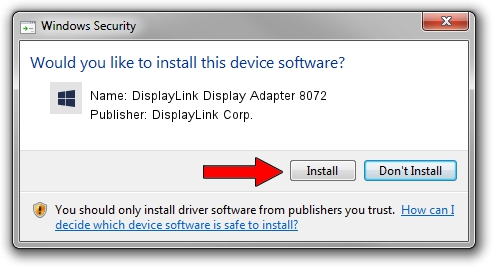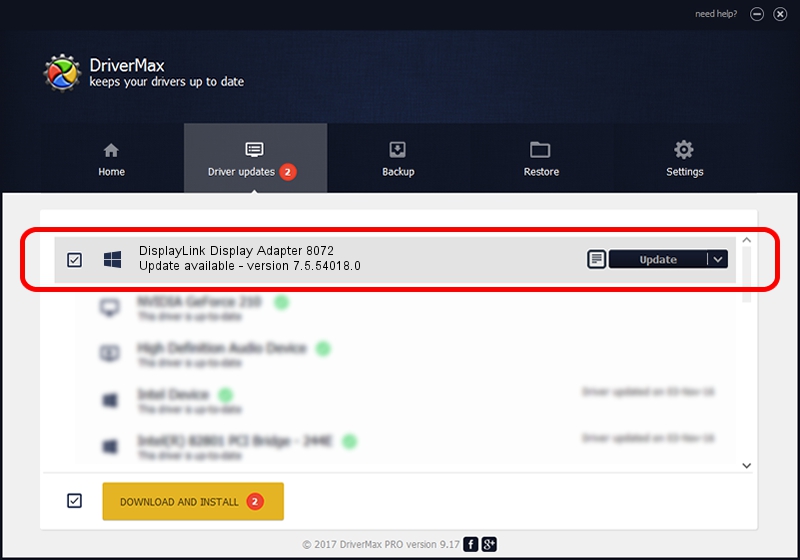Advertising seems to be blocked by your browser.
The ads help us provide this software and web site to you for free.
Please support our project by allowing our site to show ads.
Home /
Manufacturers /
DisplayLink Corp. /
DisplayLink Display Adapter 8072 /
USB/VID_17e9&PID_8072 /
7.5.54018.0 Feb 24, 2014
DisplayLink Corp. DisplayLink Display Adapter 8072 how to download and install the driver
DisplayLink Display Adapter 8072 is a USB Display Adapters device. This Windows driver was developed by DisplayLink Corp.. USB/VID_17e9&PID_8072 is the matching hardware id of this device.
1. DisplayLink Corp. DisplayLink Display Adapter 8072 driver - how to install it manually
- Download the setup file for DisplayLink Corp. DisplayLink Display Adapter 8072 driver from the location below. This is the download link for the driver version 7.5.54018.0 dated 2014-02-24.
- Run the driver installation file from a Windows account with the highest privileges (rights). If your User Access Control (UAC) is enabled then you will have to accept of the driver and run the setup with administrative rights.
- Follow the driver installation wizard, which should be pretty straightforward. The driver installation wizard will analyze your PC for compatible devices and will install the driver.
- Restart your PC and enjoy the updated driver, it is as simple as that.
This driver was rated with an average of 3.4 stars by 13483 users.
2. Using DriverMax to install DisplayLink Corp. DisplayLink Display Adapter 8072 driver
The most important advantage of using DriverMax is that it will install the driver for you in just a few seconds and it will keep each driver up to date, not just this one. How can you install a driver using DriverMax? Let's follow a few steps!
- Open DriverMax and push on the yellow button named ~SCAN FOR DRIVER UPDATES NOW~. Wait for DriverMax to analyze each driver on your computer.
- Take a look at the list of driver updates. Search the list until you locate the DisplayLink Corp. DisplayLink Display Adapter 8072 driver. Click on Update.
- Finished installing the driver!

Jul 8 2016 10:46AM / Written by Andreea Kartman for DriverMax
follow @DeeaKartman