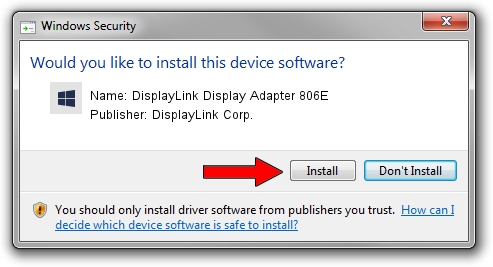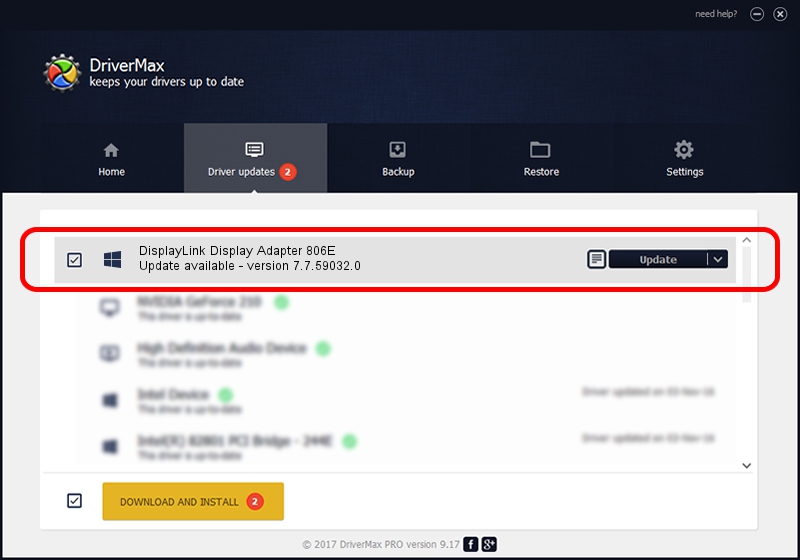Advertising seems to be blocked by your browser.
The ads help us provide this software and web site to you for free.
Please support our project by allowing our site to show ads.
Home /
Manufacturers /
DisplayLink Corp. /
DisplayLink Display Adapter 806E /
USB/VID_17e9&PID_806E /
7.7.59032.0 Nov 24, 2014
Download and install DisplayLink Corp. DisplayLink Display Adapter 806E driver
DisplayLink Display Adapter 806E is a USB Display Adapters device. This Windows driver was developed by DisplayLink Corp.. USB/VID_17e9&PID_806E is the matching hardware id of this device.
1. Install DisplayLink Corp. DisplayLink Display Adapter 806E driver manually
- You can download from the link below the driver setup file for the DisplayLink Corp. DisplayLink Display Adapter 806E driver. The archive contains version 7.7.59032.0 dated 2014-11-24 of the driver.
- Start the driver installer file from a user account with the highest privileges (rights). If your User Access Control Service (UAC) is running please accept of the driver and run the setup with administrative rights.
- Follow the driver installation wizard, which will guide you; it should be quite easy to follow. The driver installation wizard will scan your computer and will install the right driver.
- When the operation finishes restart your PC in order to use the updated driver. It is as simple as that to install a Windows driver!
Driver rating 3 stars out of 90217 votes.
2. Installing the DisplayLink Corp. DisplayLink Display Adapter 806E driver using DriverMax: the easy way
The advantage of using DriverMax is that it will setup the driver for you in the easiest possible way and it will keep each driver up to date. How can you install a driver using DriverMax? Let's see!
- Start DriverMax and click on the yellow button named ~SCAN FOR DRIVER UPDATES NOW~. Wait for DriverMax to analyze each driver on your PC.
- Take a look at the list of available driver updates. Search the list until you locate the DisplayLink Corp. DisplayLink Display Adapter 806E driver. Click on Update.
- That's all, the driver is now installed!