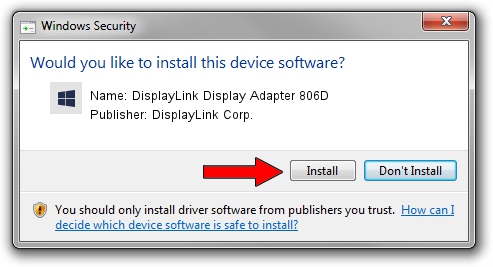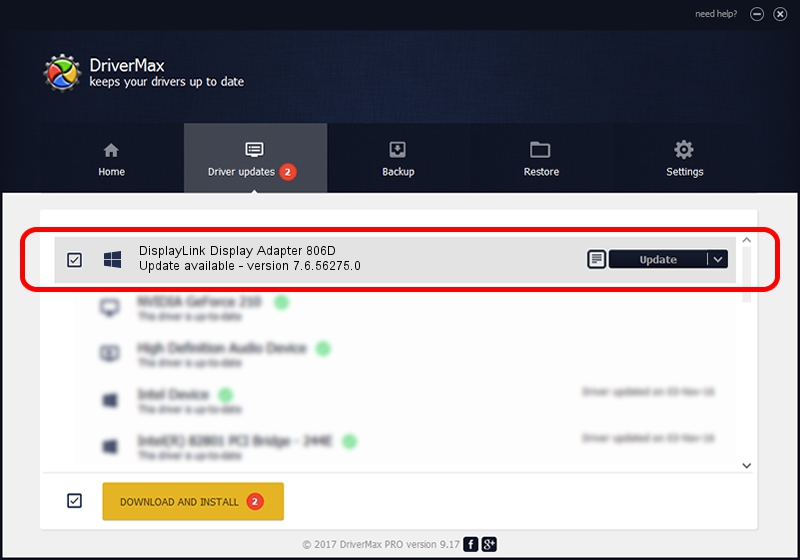Advertising seems to be blocked by your browser.
The ads help us provide this software and web site to you for free.
Please support our project by allowing our site to show ads.
Home /
Manufacturers /
DisplayLink Corp. /
DisplayLink Display Adapter 806D /
USB/VID_17e9&PID_806D /
7.6.56275.0 Jul 09, 2014
DisplayLink Corp. DisplayLink Display Adapter 806D - two ways of downloading and installing the driver
DisplayLink Display Adapter 806D is a USB Display Adapters device. The developer of this driver was DisplayLink Corp.. The hardware id of this driver is USB/VID_17e9&PID_806D.
1. Manually install DisplayLink Corp. DisplayLink Display Adapter 806D driver
- You can download from the link below the driver setup file for the DisplayLink Corp. DisplayLink Display Adapter 806D driver. The archive contains version 7.6.56275.0 released on 2014-07-09 of the driver.
- Run the driver installer file from a user account with administrative rights. If your User Access Control Service (UAC) is enabled please accept of the driver and run the setup with administrative rights.
- Follow the driver setup wizard, which will guide you; it should be pretty easy to follow. The driver setup wizard will scan your PC and will install the right driver.
- When the operation finishes restart your PC in order to use the updated driver. As you can see it was quite smple to install a Windows driver!
Driver rating 3.2 stars out of 82461 votes.
2. How to install DisplayLink Corp. DisplayLink Display Adapter 806D driver using DriverMax
The advantage of using DriverMax is that it will install the driver for you in the easiest possible way and it will keep each driver up to date, not just this one. How easy can you install a driver using DriverMax? Let's see!
- Start DriverMax and push on the yellow button that says ~SCAN FOR DRIVER UPDATES NOW~. Wait for DriverMax to scan and analyze each driver on your computer.
- Take a look at the list of driver updates. Search the list until you find the DisplayLink Corp. DisplayLink Display Adapter 806D driver. Click the Update button.
- Finished installing the driver!

Jun 26 2016 8:53PM / Written by Daniel Statescu for DriverMax
follow @DanielStatescu