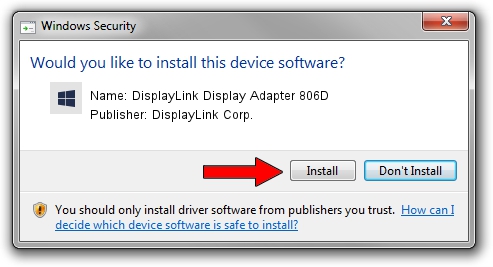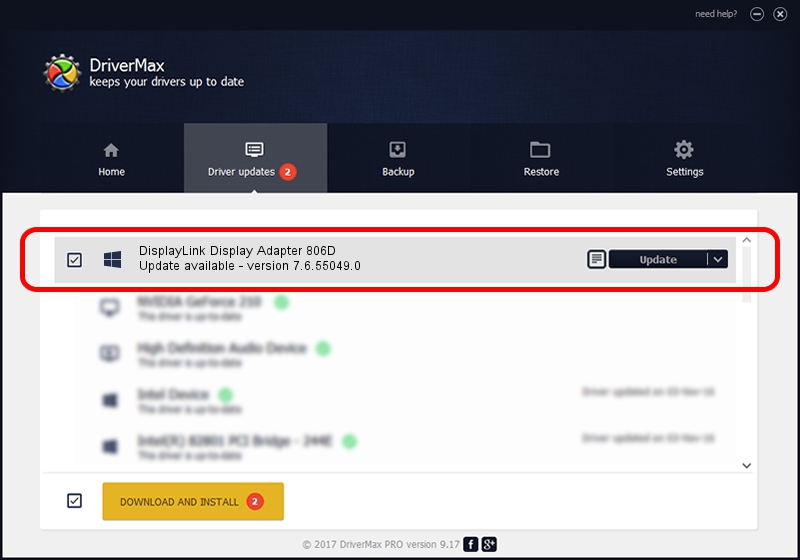Advertising seems to be blocked by your browser.
The ads help us provide this software and web site to you for free.
Please support our project by allowing our site to show ads.
Home /
Manufacturers /
DisplayLink Corp. /
DisplayLink Display Adapter 806D /
USB/VID_17e9&PID_806D /
7.6.55049.0 Apr 22, 2014
DisplayLink Corp. DisplayLink Display Adapter 806D - two ways of downloading and installing the driver
DisplayLink Display Adapter 806D is a USB Display Adapters device. This driver was developed by DisplayLink Corp.. The hardware id of this driver is USB/VID_17e9&PID_806D.
1. Manually install DisplayLink Corp. DisplayLink Display Adapter 806D driver
- Download the setup file for DisplayLink Corp. DisplayLink Display Adapter 806D driver from the location below. This download link is for the driver version 7.6.55049.0 dated 2014-04-22.
- Start the driver installation file from a Windows account with the highest privileges (rights). If your User Access Control (UAC) is running then you will have to confirm the installation of the driver and run the setup with administrative rights.
- Go through the driver setup wizard, which should be pretty easy to follow. The driver setup wizard will analyze your PC for compatible devices and will install the driver.
- Restart your PC and enjoy the updated driver, it is as simple as that.
This driver received an average rating of 3.4 stars out of 51947 votes.
2. Using DriverMax to install DisplayLink Corp. DisplayLink Display Adapter 806D driver
The most important advantage of using DriverMax is that it will install the driver for you in the easiest possible way and it will keep each driver up to date. How can you install a driver with DriverMax? Let's take a look!
- Open DriverMax and press on the yellow button named ~SCAN FOR DRIVER UPDATES NOW~. Wait for DriverMax to scan and analyze each driver on your PC.
- Take a look at the list of available driver updates. Search the list until you locate the DisplayLink Corp. DisplayLink Display Adapter 806D driver. Click on Update.
- That's it, you installed your first driver!

Aug 8 2016 10:57PM / Written by Daniel Statescu for DriverMax
follow @DanielStatescu