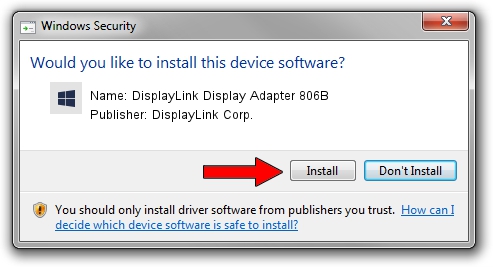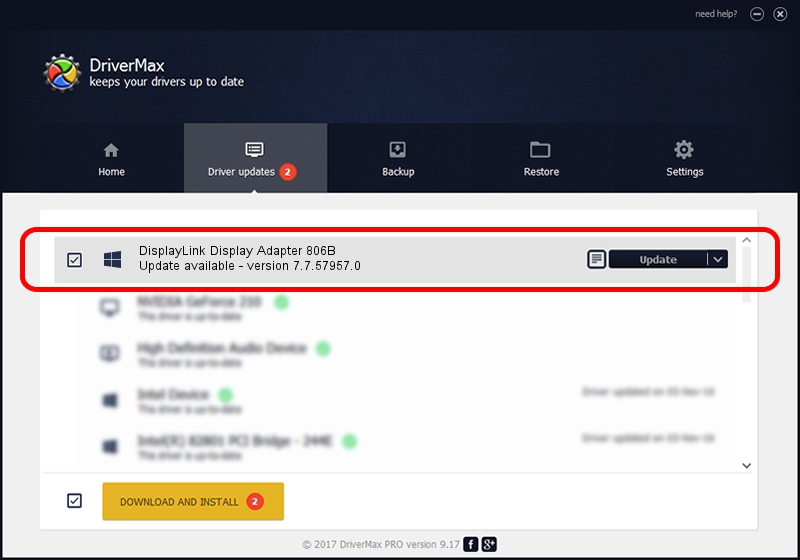Advertising seems to be blocked by your browser.
The ads help us provide this software and web site to you for free.
Please support our project by allowing our site to show ads.
Home /
Manufacturers /
DisplayLink Corp. /
DisplayLink Display Adapter 806B /
USB/VID_17e9&PID_806B /
7.7.57957.0 Sep 26, 2014
Download and install DisplayLink Corp. DisplayLink Display Adapter 806B driver
DisplayLink Display Adapter 806B is a USB Display Adapters hardware device. This Windows driver was developed by DisplayLink Corp.. USB/VID_17e9&PID_806B is the matching hardware id of this device.
1. DisplayLink Corp. DisplayLink Display Adapter 806B - install the driver manually
- You can download from the link below the driver setup file for the DisplayLink Corp. DisplayLink Display Adapter 806B driver. The archive contains version 7.7.57957.0 released on 2014-09-26 of the driver.
- Run the driver installer file from a user account with administrative rights. If your UAC (User Access Control) is running please accept of the driver and run the setup with administrative rights.
- Follow the driver installation wizard, which will guide you; it should be quite easy to follow. The driver installation wizard will scan your computer and will install the right driver.
- When the operation finishes restart your PC in order to use the updated driver. It is as simple as that to install a Windows driver!
Driver rating 3.6 stars out of 40345 votes.
2. How to install DisplayLink Corp. DisplayLink Display Adapter 806B driver using DriverMax
The advantage of using DriverMax is that it will setup the driver for you in just a few seconds and it will keep each driver up to date. How easy can you install a driver using DriverMax? Let's take a look!
- Start DriverMax and push on the yellow button that says ~SCAN FOR DRIVER UPDATES NOW~. Wait for DriverMax to scan and analyze each driver on your PC.
- Take a look at the list of available driver updates. Scroll the list down until you locate the DisplayLink Corp. DisplayLink Display Adapter 806B driver. Click the Update button.
- Finished installing the driver!

Jun 20 2016 12:48PM / Written by Daniel Statescu for DriverMax
follow @DanielStatescu