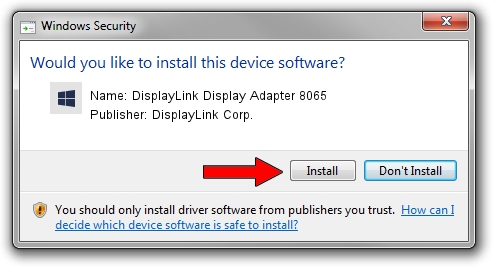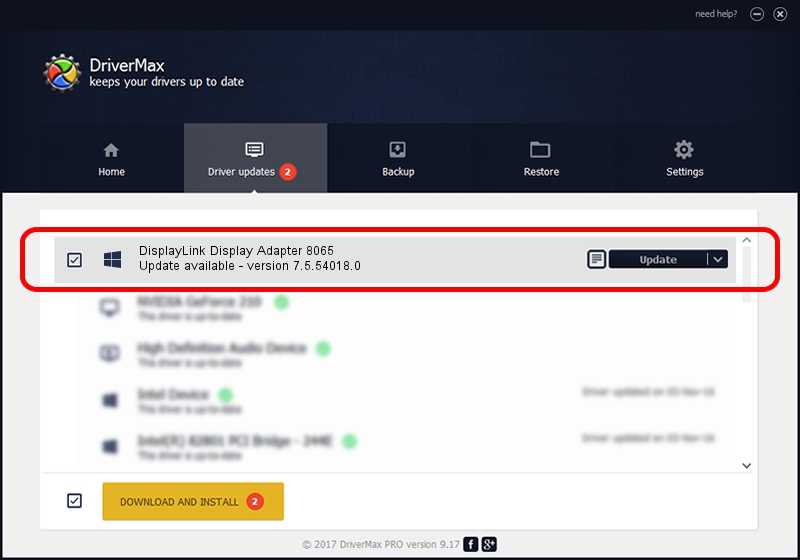Advertising seems to be blocked by your browser.
The ads help us provide this software and web site to you for free.
Please support our project by allowing our site to show ads.
Home /
Manufacturers /
DisplayLink Corp. /
DisplayLink Display Adapter 8065 /
USB/VID_17e9&PID_8065 /
7.5.54018.0 Feb 24, 2014
DisplayLink Corp. DisplayLink Display Adapter 8065 how to download and install the driver
DisplayLink Display Adapter 8065 is a USB Display Adapters device. The Windows version of this driver was developed by DisplayLink Corp.. The hardware id of this driver is USB/VID_17e9&PID_8065; this string has to match your hardware.
1. Manually install DisplayLink Corp. DisplayLink Display Adapter 8065 driver
- Download the setup file for DisplayLink Corp. DisplayLink Display Adapter 8065 driver from the link below. This download link is for the driver version 7.5.54018.0 dated 2014-02-24.
- Run the driver setup file from a Windows account with administrative rights. If your UAC (User Access Control) is started then you will have to accept of the driver and run the setup with administrative rights.
- Follow the driver setup wizard, which should be quite straightforward. The driver setup wizard will scan your PC for compatible devices and will install the driver.
- Shutdown and restart your computer and enjoy the fresh driver, it is as simple as that.
Driver rating 3.7 stars out of 11837 votes.
2. How to install DisplayLink Corp. DisplayLink Display Adapter 8065 driver using DriverMax
The most important advantage of using DriverMax is that it will install the driver for you in the easiest possible way and it will keep each driver up to date, not just this one. How easy can you install a driver with DriverMax? Let's take a look!
- Start DriverMax and click on the yellow button that says ~SCAN FOR DRIVER UPDATES NOW~. Wait for DriverMax to scan and analyze each driver on your PC.
- Take a look at the list of driver updates. Scroll the list down until you locate the DisplayLink Corp. DisplayLink Display Adapter 8065 driver. Click on Update.
- That's all, the driver is now installed!

Jul 8 2016 10:48AM / Written by Daniel Statescu for DriverMax
follow @DanielStatescu