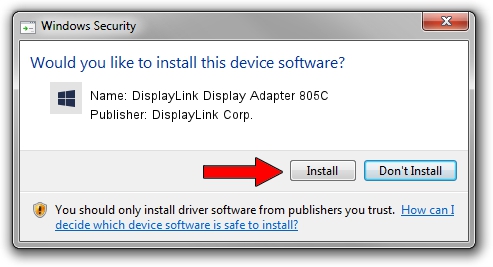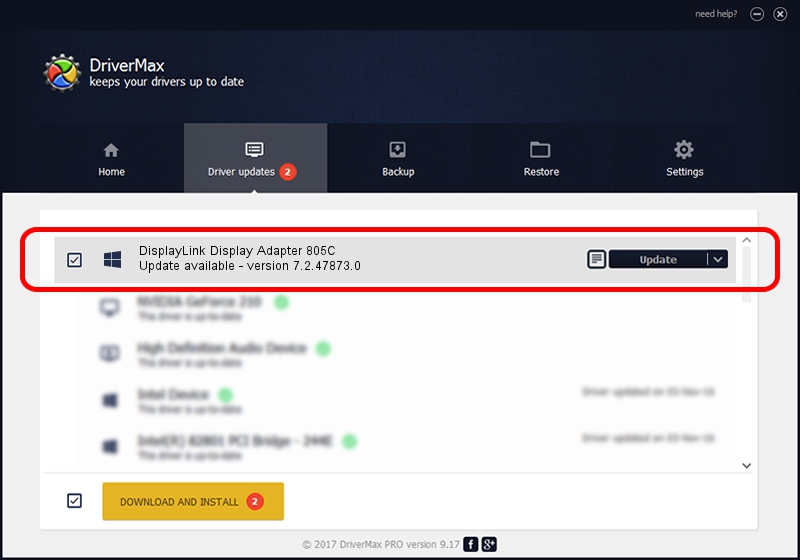Advertising seems to be blocked by your browser.
The ads help us provide this software and web site to you for free.
Please support our project by allowing our site to show ads.
Home /
Manufacturers /
DisplayLink Corp. /
DisplayLink Display Adapter 805C /
USB/VID_17e9&PID_805C /
7.2.47873.0 May 09, 2013
DisplayLink Corp. DisplayLink Display Adapter 805C how to download and install the driver
DisplayLink Display Adapter 805C is a USB Display Adapters device. This Windows driver was developed by DisplayLink Corp.. The hardware id of this driver is USB/VID_17e9&PID_805C.
1. Manually install DisplayLink Corp. DisplayLink Display Adapter 805C driver
- Download the driver setup file for DisplayLink Corp. DisplayLink Display Adapter 805C driver from the link below. This is the download link for the driver version 7.2.47873.0 released on 2013-05-09.
- Run the driver setup file from a Windows account with the highest privileges (rights). If your User Access Control Service (UAC) is running then you will have to accept of the driver and run the setup with administrative rights.
- Follow the driver setup wizard, which should be pretty easy to follow. The driver setup wizard will analyze your PC for compatible devices and will install the driver.
- Shutdown and restart your PC and enjoy the new driver, it is as simple as that.
This driver received an average rating of 3.8 stars out of 15027 votes.
2. Installing the DisplayLink Corp. DisplayLink Display Adapter 805C driver using DriverMax: the easy way
The advantage of using DriverMax is that it will install the driver for you in the easiest possible way and it will keep each driver up to date. How can you install a driver with DriverMax? Let's follow a few steps!
- Open DriverMax and click on the yellow button that says ~SCAN FOR DRIVER UPDATES NOW~. Wait for DriverMax to scan and analyze each driver on your computer.
- Take a look at the list of available driver updates. Search the list until you locate the DisplayLink Corp. DisplayLink Display Adapter 805C driver. Click on Update.
- Finished installing the driver!

Aug 7 2016 3:08AM / Written by Andreea Kartman for DriverMax
follow @DeeaKartman