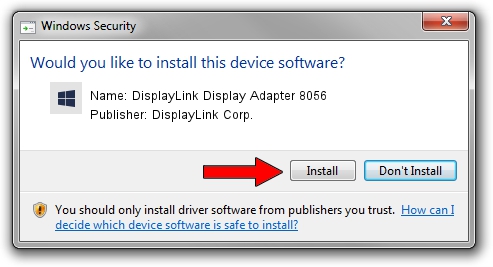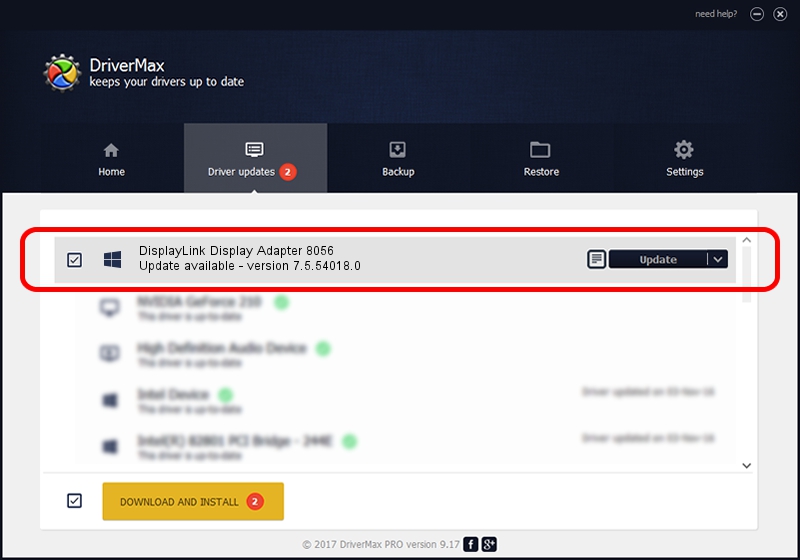Advertising seems to be blocked by your browser.
The ads help us provide this software and web site to you for free.
Please support our project by allowing our site to show ads.
Home /
Manufacturers /
DisplayLink Corp. /
DisplayLink Display Adapter 8056 /
USB/VID_17e9&PID_8056 /
7.5.54018.0 Feb 24, 2014
Driver for DisplayLink Corp. DisplayLink Display Adapter 8056 - downloading and installing it
DisplayLink Display Adapter 8056 is a USB Display Adapters device. The developer of this driver was DisplayLink Corp.. In order to make sure you are downloading the exact right driver the hardware id is USB/VID_17e9&PID_8056.
1. DisplayLink Corp. DisplayLink Display Adapter 8056 - install the driver manually
- Download the setup file for DisplayLink Corp. DisplayLink Display Adapter 8056 driver from the location below. This download link is for the driver version 7.5.54018.0 dated 2014-02-24.
- Start the driver installation file from a Windows account with administrative rights. If your UAC (User Access Control) is running then you will have to confirm the installation of the driver and run the setup with administrative rights.
- Follow the driver setup wizard, which should be quite straightforward. The driver setup wizard will analyze your PC for compatible devices and will install the driver.
- Restart your PC and enjoy the new driver, it is as simple as that.
This driver was rated with an average of 3.4 stars by 12281 users.
2. Installing the DisplayLink Corp. DisplayLink Display Adapter 8056 driver using DriverMax: the easy way
The advantage of using DriverMax is that it will setup the driver for you in just a few seconds and it will keep each driver up to date. How can you install a driver using DriverMax? Let's follow a few steps!
- Start DriverMax and push on the yellow button named ~SCAN FOR DRIVER UPDATES NOW~. Wait for DriverMax to analyze each driver on your PC.
- Take a look at the list of driver updates. Search the list until you locate the DisplayLink Corp. DisplayLink Display Adapter 8056 driver. Click on Update.
- That's it, you installed your first driver!

Jul 8 2016 10:53AM / Written by Andreea Kartman for DriverMax
follow @DeeaKartman