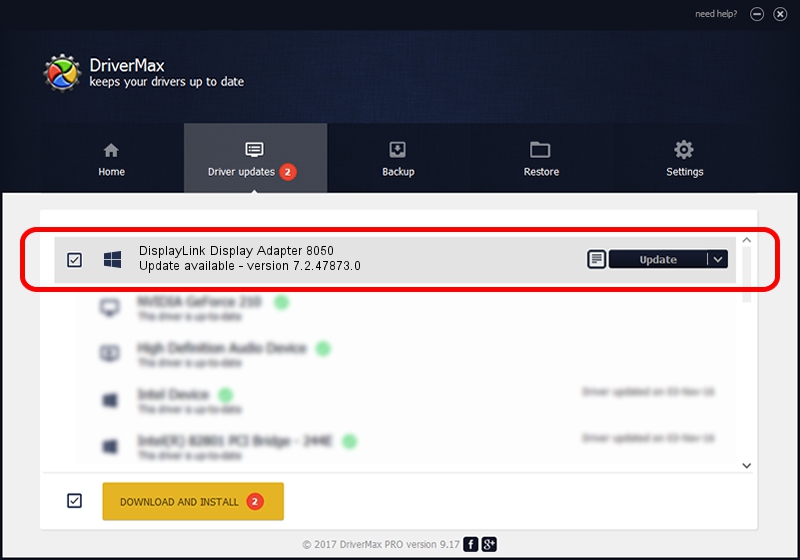Advertising seems to be blocked by your browser.
The ads help us provide this software and web site to you for free.
Please support our project by allowing our site to show ads.
Home /
Manufacturers /
DisplayLink Corp. /
DisplayLink Display Adapter 8050 /
USB/VID_17e9&PID_8050 /
7.2.47873.0 May 09, 2013
Driver for DisplayLink Corp. DisplayLink Display Adapter 8050 - downloading and installing it
DisplayLink Display Adapter 8050 is a USB Display Adapters hardware device. This Windows driver was developed by DisplayLink Corp.. The hardware id of this driver is USB/VID_17e9&PID_8050.
1. DisplayLink Corp. DisplayLink Display Adapter 8050 driver - how to install it manually
- Download the setup file for DisplayLink Corp. DisplayLink Display Adapter 8050 driver from the link below. This download link is for the driver version 7.2.47873.0 dated 2013-05-09.
- Run the driver setup file from a Windows account with the highest privileges (rights). If your UAC (User Access Control) is enabled then you will have to confirm the installation of the driver and run the setup with administrative rights.
- Follow the driver installation wizard, which should be quite straightforward. The driver installation wizard will scan your PC for compatible devices and will install the driver.
- Restart your computer and enjoy the fresh driver, as you can see it was quite smple.
Driver rating 3.6 stars out of 16943 votes.
2. The easy way: using DriverMax to install DisplayLink Corp. DisplayLink Display Adapter 8050 driver
The most important advantage of using DriverMax is that it will install the driver for you in just a few seconds and it will keep each driver up to date, not just this one. How easy can you install a driver with DriverMax? Let's follow a few steps!
- Start DriverMax and click on the yellow button named ~SCAN FOR DRIVER UPDATES NOW~. Wait for DriverMax to analyze each driver on your PC.
- Take a look at the list of driver updates. Scroll the list down until you find the DisplayLink Corp. DisplayLink Display Adapter 8050 driver. Click the Update button.
- That's it, you installed your first driver!

Jul 12 2016 1:26AM / Written by Andreea Kartman for DriverMax
follow @DeeaKartman