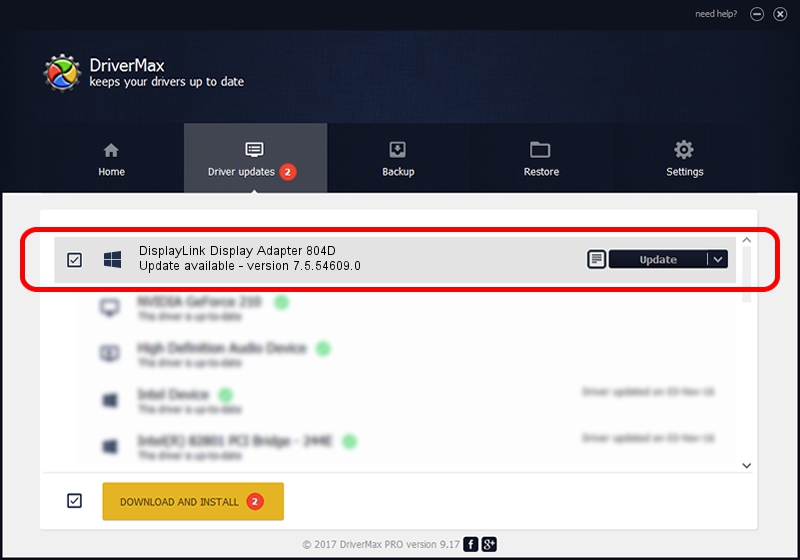Advertising seems to be blocked by your browser.
The ads help us provide this software and web site to you for free.
Please support our project by allowing our site to show ads.
Home /
Manufacturers /
DisplayLink Corp. /
DisplayLink Display Adapter 804D /
USB/VID_17e9&PID_804D /
7.5.54609.0 Mar 27, 2014
Download and install DisplayLink Corp. DisplayLink Display Adapter 804D driver
DisplayLink Display Adapter 804D is a USB Display Adapters device. This Windows driver was developed by DisplayLink Corp.. USB/VID_17e9&PID_804D is the matching hardware id of this device.
1. Manually install DisplayLink Corp. DisplayLink Display Adapter 804D driver
- You can download from the link below the driver installer file for the DisplayLink Corp. DisplayLink Display Adapter 804D driver. The archive contains version 7.5.54609.0 released on 2014-03-27 of the driver.
- Run the driver installer file from a user account with the highest privileges (rights). If your User Access Control Service (UAC) is running please accept of the driver and run the setup with administrative rights.
- Go through the driver installation wizard, which will guide you; it should be quite easy to follow. The driver installation wizard will scan your computer and will install the right driver.
- When the operation finishes shutdown and restart your computer in order to use the updated driver. As you can see it was quite smple to install a Windows driver!
This driver was rated with an average of 3.5 stars by 72044 users.
2. Using DriverMax to install DisplayLink Corp. DisplayLink Display Adapter 804D driver
The most important advantage of using DriverMax is that it will setup the driver for you in just a few seconds and it will keep each driver up to date. How can you install a driver using DriverMax? Let's take a look!
- Open DriverMax and push on the yellow button that says ~SCAN FOR DRIVER UPDATES NOW~. Wait for DriverMax to scan and analyze each driver on your PC.
- Take a look at the list of detected driver updates. Scroll the list down until you locate the DisplayLink Corp. DisplayLink Display Adapter 804D driver. Click the Update button.
- That's all, the driver is now installed!

Jul 28 2016 3:04PM / Written by Andreea Kartman for DriverMax
follow @DeeaKartman