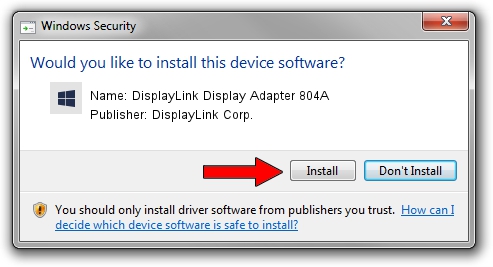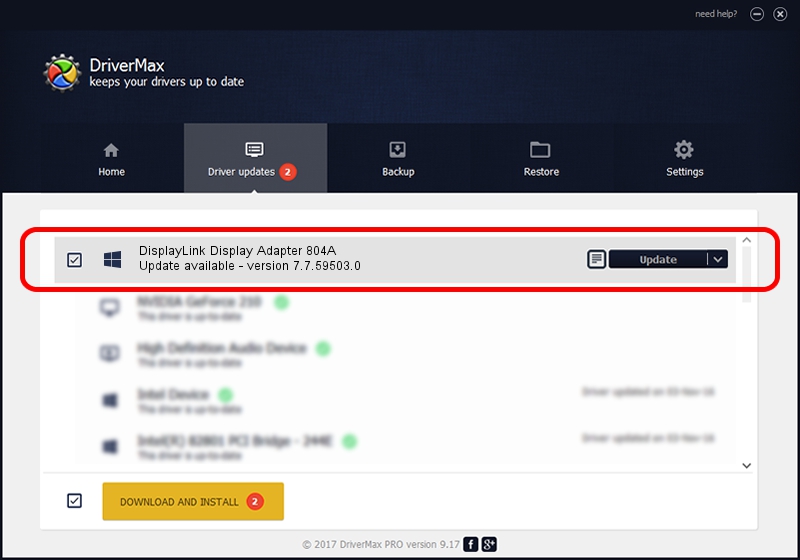Advertising seems to be blocked by your browser.
The ads help us provide this software and web site to you for free.
Please support our project by allowing our site to show ads.
Home /
Manufacturers /
DisplayLink Corp. /
DisplayLink Display Adapter 804A /
USB/VID_17e9&PID_804A /
7.7.59503.0 Dec 18, 2014
DisplayLink Corp. DisplayLink Display Adapter 804A how to download and install the driver
DisplayLink Display Adapter 804A is a USB Display Adapters device. The Windows version of this driver was developed by DisplayLink Corp.. The hardware id of this driver is USB/VID_17e9&PID_804A.
1. DisplayLink Corp. DisplayLink Display Adapter 804A driver - how to install it manually
- Download the driver setup file for DisplayLink Corp. DisplayLink Display Adapter 804A driver from the link below. This download link is for the driver version 7.7.59503.0 dated 2014-12-18.
- Start the driver installation file from a Windows account with administrative rights. If your User Access Control (UAC) is running then you will have to accept of the driver and run the setup with administrative rights.
- Follow the driver installation wizard, which should be quite straightforward. The driver installation wizard will analyze your PC for compatible devices and will install the driver.
- Shutdown and restart your computer and enjoy the new driver, as you can see it was quite smple.
Driver rating 3.3 stars out of 16619 votes.
2. How to use DriverMax to install DisplayLink Corp. DisplayLink Display Adapter 804A driver
The most important advantage of using DriverMax is that it will setup the driver for you in just a few seconds and it will keep each driver up to date. How easy can you install a driver using DriverMax? Let's take a look!
- Open DriverMax and press on the yellow button named ~SCAN FOR DRIVER UPDATES NOW~. Wait for DriverMax to analyze each driver on your PC.
- Take a look at the list of available driver updates. Scroll the list down until you find the DisplayLink Corp. DisplayLink Display Adapter 804A driver. Click on Update.
- Finished installing the driver!

Jun 20 2016 12:48PM / Written by Daniel Statescu for DriverMax
follow @DanielStatescu