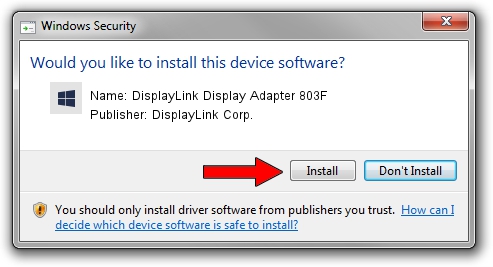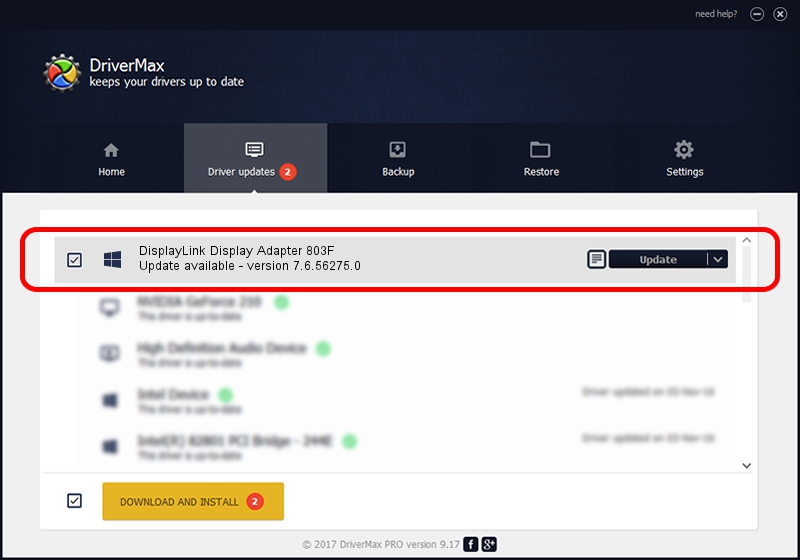Advertising seems to be blocked by your browser.
The ads help us provide this software and web site to you for free.
Please support our project by allowing our site to show ads.
Home /
Manufacturers /
DisplayLink Corp. /
DisplayLink Display Adapter 803F /
USB/VID_17e9&PID_803F /
7.6.56275.0 Jul 09, 2014
Driver for DisplayLink Corp. DisplayLink Display Adapter 803F - downloading and installing it
DisplayLink Display Adapter 803F is a USB Display Adapters device. This Windows driver was developed by DisplayLink Corp.. The hardware id of this driver is USB/VID_17e9&PID_803F.
1. How to manually install DisplayLink Corp. DisplayLink Display Adapter 803F driver
- Download the setup file for DisplayLink Corp. DisplayLink Display Adapter 803F driver from the link below. This download link is for the driver version 7.6.56275.0 dated 2014-07-09.
- Start the driver setup file from a Windows account with administrative rights. If your User Access Control (UAC) is enabled then you will have to confirm the installation of the driver and run the setup with administrative rights.
- Go through the driver setup wizard, which should be quite easy to follow. The driver setup wizard will analyze your PC for compatible devices and will install the driver.
- Shutdown and restart your PC and enjoy the updated driver, as you can see it was quite smple.
This driver received an average rating of 3.9 stars out of 40463 votes.
2. Using DriverMax to install DisplayLink Corp. DisplayLink Display Adapter 803F driver
The advantage of using DriverMax is that it will setup the driver for you in the easiest possible way and it will keep each driver up to date, not just this one. How easy can you install a driver using DriverMax? Let's take a look!
- Start DriverMax and click on the yellow button named ~SCAN FOR DRIVER UPDATES NOW~. Wait for DriverMax to scan and analyze each driver on your computer.
- Take a look at the list of detected driver updates. Scroll the list down until you locate the DisplayLink Corp. DisplayLink Display Adapter 803F driver. Click the Update button.
- Finished installing the driver!

Jun 27 2016 10:54AM / Written by Daniel Statescu for DriverMax
follow @DanielStatescu