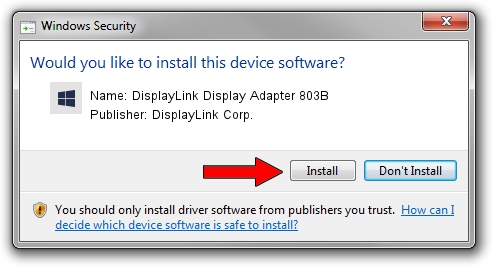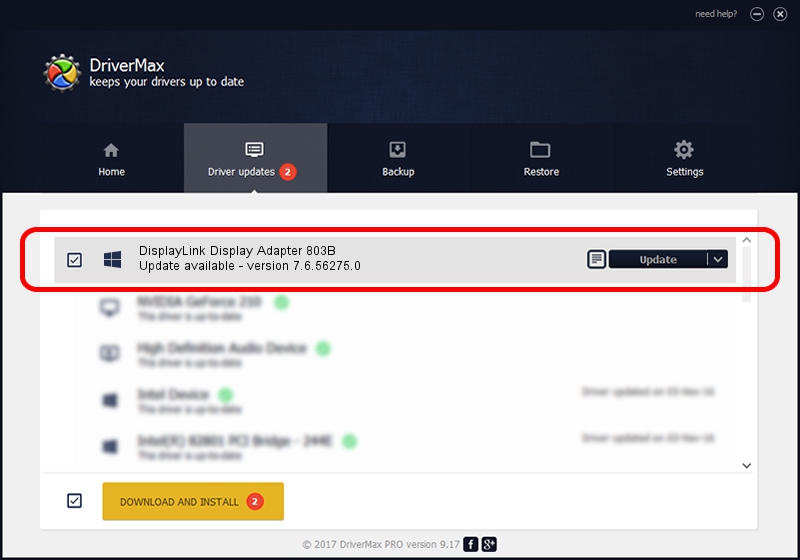Advertising seems to be blocked by your browser.
The ads help us provide this software and web site to you for free.
Please support our project by allowing our site to show ads.
Home /
Manufacturers /
DisplayLink Corp. /
DisplayLink Display Adapter 803B /
USB/VID_17e9&PID_803B /
7.6.56275.0 Jul 09, 2014
DisplayLink Corp. DisplayLink Display Adapter 803B driver download and installation
DisplayLink Display Adapter 803B is a USB Display Adapters device. The developer of this driver was DisplayLink Corp.. USB/VID_17e9&PID_803B is the matching hardware id of this device.
1. How to manually install DisplayLink Corp. DisplayLink Display Adapter 803B driver
- Download the setup file for DisplayLink Corp. DisplayLink Display Adapter 803B driver from the link below. This download link is for the driver version 7.6.56275.0 released on 2014-07-09.
- Start the driver installation file from a Windows account with administrative rights. If your User Access Control Service (UAC) is started then you will have to confirm the installation of the driver and run the setup with administrative rights.
- Follow the driver installation wizard, which should be quite straightforward. The driver installation wizard will scan your PC for compatible devices and will install the driver.
- Restart your PC and enjoy the updated driver, it is as simple as that.
This driver received an average rating of 3.1 stars out of 40502 votes.
2. How to install DisplayLink Corp. DisplayLink Display Adapter 803B driver using DriverMax
The most important advantage of using DriverMax is that it will install the driver for you in the easiest possible way and it will keep each driver up to date, not just this one. How can you install a driver with DriverMax? Let's see!
- Open DriverMax and press on the yellow button named ~SCAN FOR DRIVER UPDATES NOW~. Wait for DriverMax to analyze each driver on your PC.
- Take a look at the list of detected driver updates. Scroll the list down until you locate the DisplayLink Corp. DisplayLink Display Adapter 803B driver. Click the Update button.
- That's all, the driver is now installed!

Jun 27 2016 10:55AM / Written by Daniel Statescu for DriverMax
follow @DanielStatescu