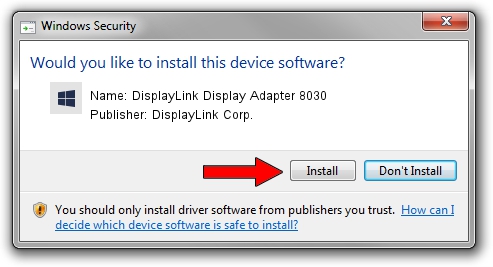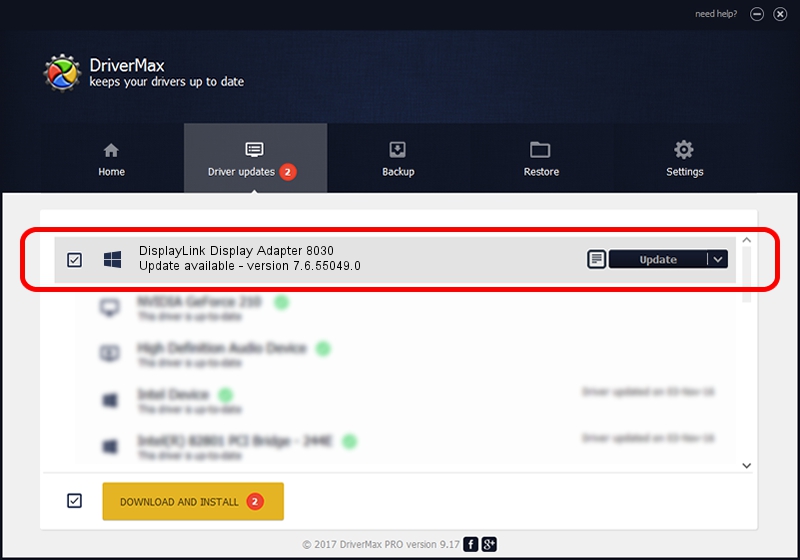Advertising seems to be blocked by your browser.
The ads help us provide this software and web site to you for free.
Please support our project by allowing our site to show ads.
Home /
Manufacturers /
DisplayLink Corp. /
DisplayLink Display Adapter 8030 /
USB/VID_17e9&PID_8030 /
7.6.55049.0 Apr 22, 2014
DisplayLink Corp. DisplayLink Display Adapter 8030 driver download and installation
DisplayLink Display Adapter 8030 is a USB Display Adapters hardware device. The developer of this driver was DisplayLink Corp.. USB/VID_17e9&PID_8030 is the matching hardware id of this device.
1. How to manually install DisplayLink Corp. DisplayLink Display Adapter 8030 driver
- Download the setup file for DisplayLink Corp. DisplayLink Display Adapter 8030 driver from the location below. This is the download link for the driver version 7.6.55049.0 dated 2014-04-22.
- Run the driver setup file from a Windows account with administrative rights. If your UAC (User Access Control) is enabled then you will have to accept of the driver and run the setup with administrative rights.
- Follow the driver installation wizard, which should be pretty easy to follow. The driver installation wizard will scan your PC for compatible devices and will install the driver.
- Shutdown and restart your PC and enjoy the fresh driver, it is as simple as that.
This driver received an average rating of 4 stars out of 13562 votes.
2. How to use DriverMax to install DisplayLink Corp. DisplayLink Display Adapter 8030 driver
The advantage of using DriverMax is that it will install the driver for you in just a few seconds and it will keep each driver up to date, not just this one. How can you install a driver using DriverMax? Let's follow a few steps!
- Start DriverMax and click on the yellow button that says ~SCAN FOR DRIVER UPDATES NOW~. Wait for DriverMax to scan and analyze each driver on your computer.
- Take a look at the list of available driver updates. Scroll the list down until you find the DisplayLink Corp. DisplayLink Display Adapter 8030 driver. Click the Update button.
- Finished installing the driver!

Jul 18 2016 7:40AM / Written by Daniel Statescu for DriverMax
follow @DanielStatescu