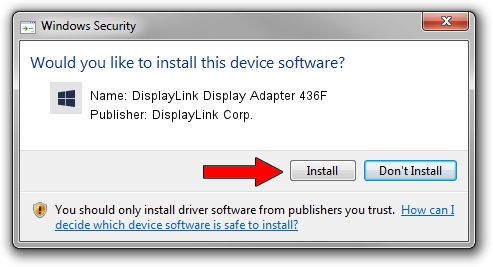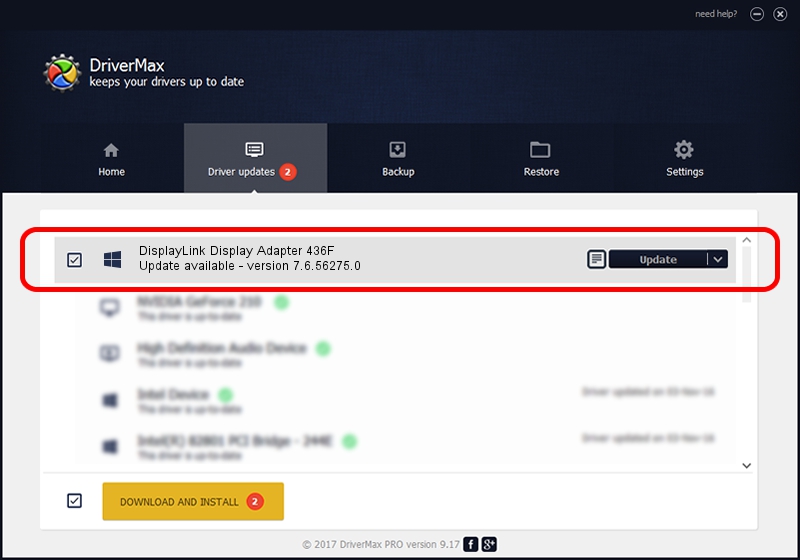Advertising seems to be blocked by your browser.
The ads help us provide this software and web site to you for free.
Please support our project by allowing our site to show ads.
Home /
Manufacturers /
DisplayLink Corp. /
DisplayLink Display Adapter 436F /
USB/VID_17e9&PID_436F&MI_01 /
7.6.56275.0 Jul 09, 2014
DisplayLink Corp. DisplayLink Display Adapter 436F how to download and install the driver
DisplayLink Display Adapter 436F is a USB Display Adapters hardware device. This driver was developed by DisplayLink Corp.. USB/VID_17e9&PID_436F&MI_01 is the matching hardware id of this device.
1. Install DisplayLink Corp. DisplayLink Display Adapter 436F driver manually
- Download the driver setup file for DisplayLink Corp. DisplayLink Display Adapter 436F driver from the link below. This download link is for the driver version 7.6.56275.0 dated 2014-07-09.
- Run the driver setup file from a Windows account with administrative rights. If your User Access Control (UAC) is running then you will have to accept of the driver and run the setup with administrative rights.
- Go through the driver setup wizard, which should be quite straightforward. The driver setup wizard will scan your PC for compatible devices and will install the driver.
- Shutdown and restart your PC and enjoy the fresh driver, it is as simple as that.
Driver rating 3.1 stars out of 85135 votes.
2. The easy way: using DriverMax to install DisplayLink Corp. DisplayLink Display Adapter 436F driver
The most important advantage of using DriverMax is that it will setup the driver for you in the easiest possible way and it will keep each driver up to date. How can you install a driver with DriverMax? Let's follow a few steps!
- Open DriverMax and press on the yellow button that says ~SCAN FOR DRIVER UPDATES NOW~. Wait for DriverMax to scan and analyze each driver on your computer.
- Take a look at the list of driver updates. Scroll the list down until you locate the DisplayLink Corp. DisplayLink Display Adapter 436F driver. Click on Update.
- Enjoy using the updated driver! :)

Jun 26 2016 8:40PM / Written by Andreea Kartman for DriverMax
follow @DeeaKartman