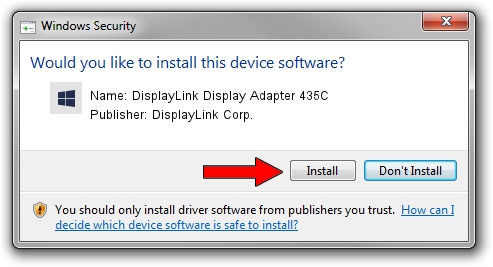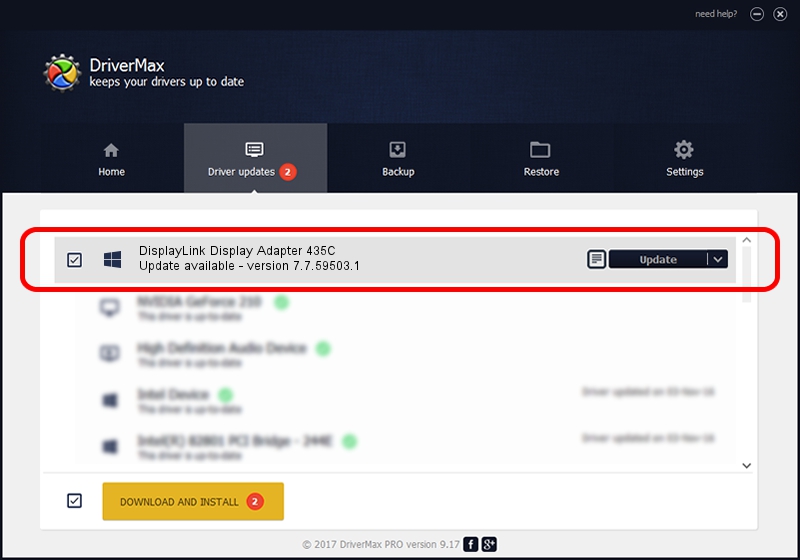Advertising seems to be blocked by your browser.
The ads help us provide this software and web site to you for free.
Please support our project by allowing our site to show ads.
Home /
Manufacturers /
DisplayLink Corp. /
DisplayLink Display Adapter 435C /
USB/VID_17e9&PID_435C&MI_01 /
7.7.59503.1 Dec 22, 2014
DisplayLink Corp. DisplayLink Display Adapter 435C - two ways of downloading and installing the driver
DisplayLink Display Adapter 435C is a USB Display Adapters hardware device. This driver was developed by DisplayLink Corp.. USB/VID_17e9&PID_435C&MI_01 is the matching hardware id of this device.
1. DisplayLink Corp. DisplayLink Display Adapter 435C driver - how to install it manually
- Download the driver setup file for DisplayLink Corp. DisplayLink Display Adapter 435C driver from the link below. This download link is for the driver version 7.7.59503.1 released on 2014-12-22.
- Run the driver installation file from a Windows account with administrative rights. If your User Access Control (UAC) is running then you will have to accept of the driver and run the setup with administrative rights.
- Go through the driver setup wizard, which should be quite easy to follow. The driver setup wizard will scan your PC for compatible devices and will install the driver.
- Restart your PC and enjoy the updated driver, as you can see it was quite smple.
This driver received an average rating of 3.5 stars out of 21444 votes.
2. Using DriverMax to install DisplayLink Corp. DisplayLink Display Adapter 435C driver
The advantage of using DriverMax is that it will setup the driver for you in just a few seconds and it will keep each driver up to date. How can you install a driver using DriverMax? Let's follow a few steps!
- Start DriverMax and push on the yellow button named ~SCAN FOR DRIVER UPDATES NOW~. Wait for DriverMax to scan and analyze each driver on your PC.
- Take a look at the list of driver updates. Scroll the list down until you locate the DisplayLink Corp. DisplayLink Display Adapter 435C driver. Click on Update.
- That's all, the driver is now installed!

Jun 20 2016 12:48PM / Written by Dan Armano for DriverMax
follow @danarm