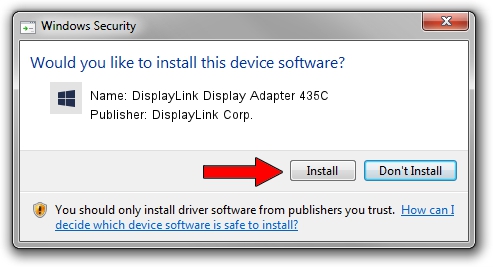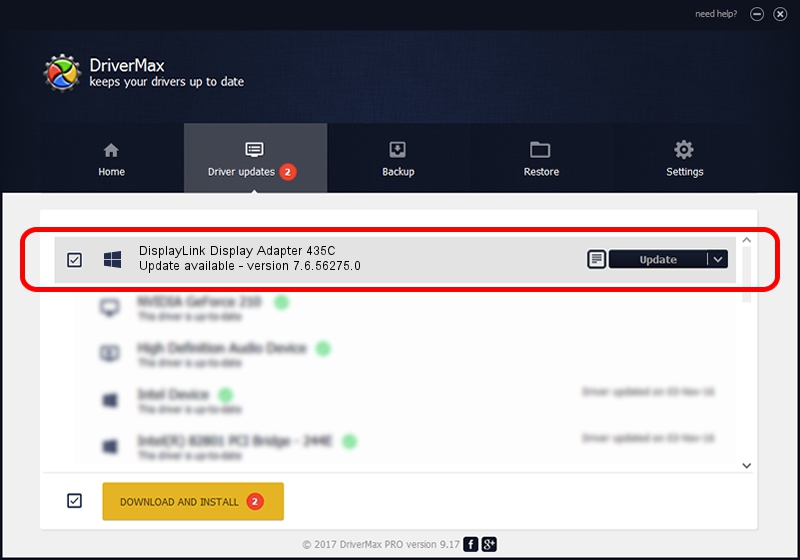Advertising seems to be blocked by your browser.
The ads help us provide this software and web site to you for free.
Please support our project by allowing our site to show ads.
Home /
Manufacturers /
DisplayLink Corp. /
DisplayLink Display Adapter 435C /
USB/VID_17e9&PID_435C&MI_00 /
7.6.56275.0 Jul 09, 2014
Driver for DisplayLink Corp. DisplayLink Display Adapter 435C - downloading and installing it
DisplayLink Display Adapter 435C is a USB Display Adapters device. This Windows driver was developed by DisplayLink Corp.. The hardware id of this driver is USB/VID_17e9&PID_435C&MI_00.
1. Install DisplayLink Corp. DisplayLink Display Adapter 435C driver manually
- Download the setup file for DisplayLink Corp. DisplayLink Display Adapter 435C driver from the location below. This is the download link for the driver version 7.6.56275.0 dated 2014-07-09.
- Run the driver installation file from a Windows account with administrative rights. If your User Access Control (UAC) is enabled then you will have to confirm the installation of the driver and run the setup with administrative rights.
- Go through the driver setup wizard, which should be quite easy to follow. The driver setup wizard will analyze your PC for compatible devices and will install the driver.
- Restart your computer and enjoy the fresh driver, as you can see it was quite smple.
This driver was rated with an average of 3.1 stars by 41224 users.
2. Using DriverMax to install DisplayLink Corp. DisplayLink Display Adapter 435C driver
The most important advantage of using DriverMax is that it will setup the driver for you in just a few seconds and it will keep each driver up to date, not just this one. How can you install a driver with DriverMax? Let's follow a few steps!
- Open DriverMax and click on the yellow button that says ~SCAN FOR DRIVER UPDATES NOW~. Wait for DriverMax to analyze each driver on your computer.
- Take a look at the list of driver updates. Search the list until you find the DisplayLink Corp. DisplayLink Display Adapter 435C driver. Click on Update.
- That's all, the driver is now installed!

Jun 27 2016 10:57AM / Written by Daniel Statescu for DriverMax
follow @DanielStatescu