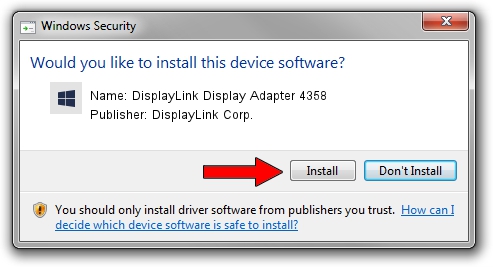Advertising seems to be blocked by your browser.
The ads help us provide this software and web site to you for free.
Please support our project by allowing our site to show ads.
Home /
Manufacturers /
DisplayLink Corp. /
DisplayLink Display Adapter 4358 /
USB/VID_17e9&PID_4358&MI_00 /
7.6.55049.0 Apr 22, 2014
Driver for DisplayLink Corp. DisplayLink Display Adapter 4358 - downloading and installing it
DisplayLink Display Adapter 4358 is a USB Display Adapters device. This driver was developed by DisplayLink Corp.. The hardware id of this driver is USB/VID_17e9&PID_4358&MI_00.
1. Install DisplayLink Corp. DisplayLink Display Adapter 4358 driver manually
- Download the setup file for DisplayLink Corp. DisplayLink Display Adapter 4358 driver from the location below. This download link is for the driver version 7.6.55049.0 released on 2014-04-22.
- Run the driver installation file from a Windows account with administrative rights. If your User Access Control Service (UAC) is enabled then you will have to confirm the installation of the driver and run the setup with administrative rights.
- Follow the driver setup wizard, which should be pretty straightforward. The driver setup wizard will scan your PC for compatible devices and will install the driver.
- Restart your computer and enjoy the updated driver, as you can see it was quite smple.
This driver was rated with an average of 3.2 stars by 71597 users.
2. The easy way: using DriverMax to install DisplayLink Corp. DisplayLink Display Adapter 4358 driver
The advantage of using DriverMax is that it will setup the driver for you in just a few seconds and it will keep each driver up to date. How can you install a driver with DriverMax? Let's take a look!
- Start DriverMax and press on the yellow button named ~SCAN FOR DRIVER UPDATES NOW~. Wait for DriverMax to scan and analyze each driver on your computer.
- Take a look at the list of driver updates. Scroll the list down until you find the DisplayLink Corp. DisplayLink Display Adapter 4358 driver. Click on Update.
- Finished installing the driver!

Jul 19 2016 2:54AM / Written by Daniel Statescu for DriverMax
follow @DanielStatescu