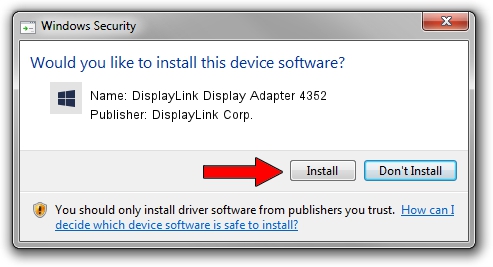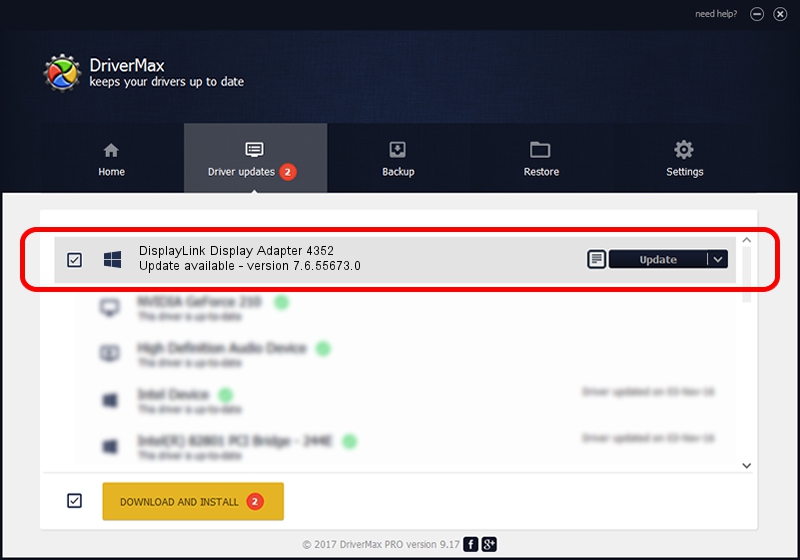Advertising seems to be blocked by your browser.
The ads help us provide this software and web site to you for free.
Please support our project by allowing our site to show ads.
Home /
Manufacturers /
DisplayLink Corp. /
DisplayLink Display Adapter 4352 /
USB/VID_17e9&PID_4352&MI_01 /
7.6.55673.0 Jun 01, 2014
DisplayLink Corp. DisplayLink Display Adapter 4352 driver download and installation
DisplayLink Display Adapter 4352 is a USB Display Adapters device. The developer of this driver was DisplayLink Corp.. In order to make sure you are downloading the exact right driver the hardware id is USB/VID_17e9&PID_4352&MI_01.
1. DisplayLink Corp. DisplayLink Display Adapter 4352 - install the driver manually
- Download the driver setup file for DisplayLink Corp. DisplayLink Display Adapter 4352 driver from the link below. This download link is for the driver version 7.6.55673.0 released on 2014-06-01.
- Run the driver setup file from a Windows account with the highest privileges (rights). If your User Access Control (UAC) is started then you will have to confirm the installation of the driver and run the setup with administrative rights.
- Follow the driver installation wizard, which should be pretty easy to follow. The driver installation wizard will analyze your PC for compatible devices and will install the driver.
- Restart your computer and enjoy the new driver, as you can see it was quite smple.
This driver was rated with an average of 3.9 stars by 73005 users.
2. Using DriverMax to install DisplayLink Corp. DisplayLink Display Adapter 4352 driver
The advantage of using DriverMax is that it will setup the driver for you in the easiest possible way and it will keep each driver up to date, not just this one. How can you install a driver using DriverMax? Let's take a look!
- Start DriverMax and press on the yellow button that says ~SCAN FOR DRIVER UPDATES NOW~. Wait for DriverMax to analyze each driver on your PC.
- Take a look at the list of available driver updates. Scroll the list down until you find the DisplayLink Corp. DisplayLink Display Adapter 4352 driver. Click on Update.
- That's all, the driver is now installed!

Jun 29 2016 7:06AM / Written by Dan Armano for DriverMax
follow @danarm