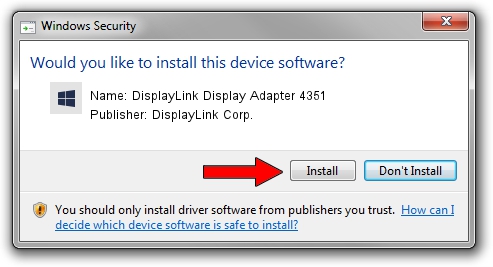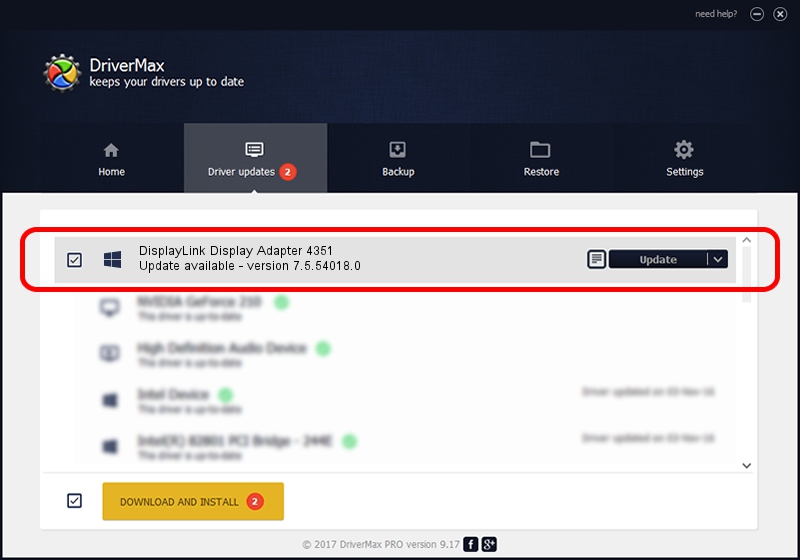Advertising seems to be blocked by your browser.
The ads help us provide this software and web site to you for free.
Please support our project by allowing our site to show ads.
Home /
Manufacturers /
DisplayLink Corp. /
DisplayLink Display Adapter 4351 /
USB/VID_17e9&PID_4351&MI_01 /
7.5.54018.0 Feb 24, 2014
DisplayLink Corp. DisplayLink Display Adapter 4351 driver download and installation
DisplayLink Display Adapter 4351 is a USB Display Adapters device. The Windows version of this driver was developed by DisplayLink Corp.. The hardware id of this driver is USB/VID_17e9&PID_4351&MI_01; this string has to match your hardware.
1. Install DisplayLink Corp. DisplayLink Display Adapter 4351 driver manually
- Download the setup file for DisplayLink Corp. DisplayLink Display Adapter 4351 driver from the link below. This is the download link for the driver version 7.5.54018.0 released on 2014-02-24.
- Start the driver setup file from a Windows account with administrative rights. If your User Access Control Service (UAC) is enabled then you will have to confirm the installation of the driver and run the setup with administrative rights.
- Follow the driver setup wizard, which should be quite easy to follow. The driver setup wizard will scan your PC for compatible devices and will install the driver.
- Restart your PC and enjoy the updated driver, it is as simple as that.
This driver received an average rating of 3.2 stars out of 16350 votes.
2. How to install DisplayLink Corp. DisplayLink Display Adapter 4351 driver using DriverMax
The most important advantage of using DriverMax is that it will setup the driver for you in just a few seconds and it will keep each driver up to date. How can you install a driver with DriverMax? Let's see!
- Start DriverMax and press on the yellow button named ~SCAN FOR DRIVER UPDATES NOW~. Wait for DriverMax to analyze each driver on your PC.
- Take a look at the list of detected driver updates. Scroll the list down until you locate the DisplayLink Corp. DisplayLink Display Adapter 4351 driver. Click the Update button.
- Finished installing the driver!

Jul 24 2016 1:18PM / Written by Andreea Kartman for DriverMax
follow @DeeaKartman