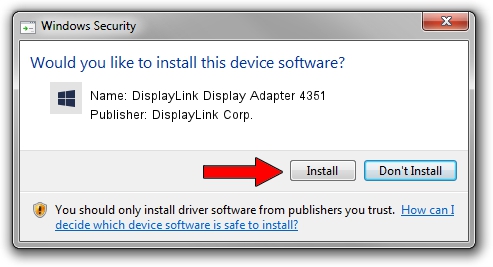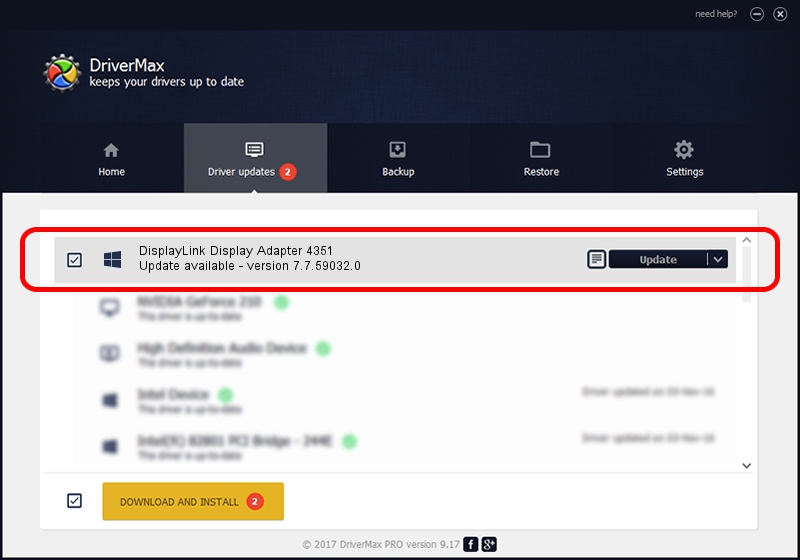Advertising seems to be blocked by your browser.
The ads help us provide this software and web site to you for free.
Please support our project by allowing our site to show ads.
Home /
Manufacturers /
DisplayLink Corp. /
DisplayLink Display Adapter 4351 /
USB/VID_17e9&PID_4351&MI_00 /
7.7.59032.0 Nov 24, 2014
Driver for DisplayLink Corp. DisplayLink Display Adapter 4351 - downloading and installing it
DisplayLink Display Adapter 4351 is a USB Display Adapters device. The Windows version of this driver was developed by DisplayLink Corp.. The hardware id of this driver is USB/VID_17e9&PID_4351&MI_00.
1. DisplayLink Corp. DisplayLink Display Adapter 4351 - install the driver manually
- You can download from the link below the driver setup file for the DisplayLink Corp. DisplayLink Display Adapter 4351 driver. The archive contains version 7.7.59032.0 dated 2014-11-24 of the driver.
- Run the driver installer file from a user account with administrative rights. If your User Access Control (UAC) is started please accept of the driver and run the setup with administrative rights.
- Follow the driver setup wizard, which will guide you; it should be quite easy to follow. The driver setup wizard will analyze your computer and will install the right driver.
- When the operation finishes restart your PC in order to use the updated driver. It is as simple as that to install a Windows driver!
Driver rating 3.8 stars out of 89341 votes.
2. How to use DriverMax to install DisplayLink Corp. DisplayLink Display Adapter 4351 driver
The most important advantage of using DriverMax is that it will setup the driver for you in the easiest possible way and it will keep each driver up to date. How easy can you install a driver with DriverMax? Let's take a look!
- Start DriverMax and push on the yellow button that says ~SCAN FOR DRIVER UPDATES NOW~. Wait for DriverMax to scan and analyze each driver on your PC.
- Take a look at the list of driver updates. Search the list until you locate the DisplayLink Corp. DisplayLink Display Adapter 4351 driver. Click the Update button.
- Enjoy using the updated driver! :)