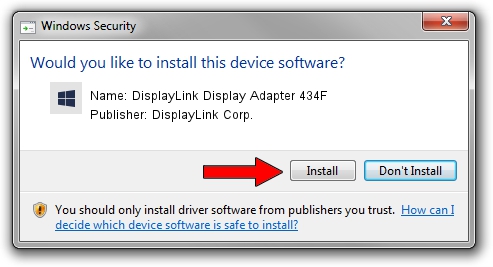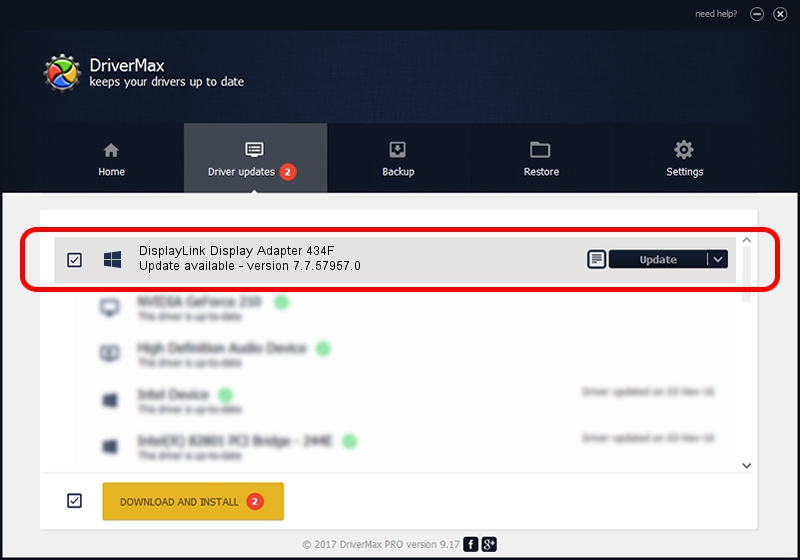Advertising seems to be blocked by your browser.
The ads help us provide this software and web site to you for free.
Please support our project by allowing our site to show ads.
Home /
Manufacturers /
DisplayLink Corp. /
DisplayLink Display Adapter 434F /
USB/VID_17e9&PID_434F&MI_00 /
7.7.57957.0 Sep 26, 2014
DisplayLink Corp. DisplayLink Display Adapter 434F - two ways of downloading and installing the driver
DisplayLink Display Adapter 434F is a USB Display Adapters device. This driver was developed by DisplayLink Corp.. The hardware id of this driver is USB/VID_17e9&PID_434F&MI_00.
1. Install DisplayLink Corp. DisplayLink Display Adapter 434F driver manually
- Download the setup file for DisplayLink Corp. DisplayLink Display Adapter 434F driver from the link below. This is the download link for the driver version 7.7.57957.0 dated 2014-09-26.
- Run the driver setup file from a Windows account with administrative rights. If your UAC (User Access Control) is running then you will have to confirm the installation of the driver and run the setup with administrative rights.
- Follow the driver installation wizard, which should be pretty straightforward. The driver installation wizard will scan your PC for compatible devices and will install the driver.
- Restart your PC and enjoy the new driver, it is as simple as that.
This driver was rated with an average of 3.8 stars by 39300 users.
2. Installing the DisplayLink Corp. DisplayLink Display Adapter 434F driver using DriverMax: the easy way
The advantage of using DriverMax is that it will setup the driver for you in the easiest possible way and it will keep each driver up to date. How easy can you install a driver using DriverMax? Let's take a look!
- Open DriverMax and push on the yellow button that says ~SCAN FOR DRIVER UPDATES NOW~. Wait for DriverMax to scan and analyze each driver on your PC.
- Take a look at the list of detected driver updates. Scroll the list down until you locate the DisplayLink Corp. DisplayLink Display Adapter 434F driver. Click the Update button.
- That's all, the driver is now installed!

Jun 20 2016 12:48PM / Written by Dan Armano for DriverMax
follow @danarm